QuickBooks Error 6144 82 occurs due to network issues, corrupted data files and system files, registry issues, incompatible software, High UAC settings, and security settings. Users encounter this issue while they are opening QuickBooks. While facing this error, the software stops responding. Issues in network connectivity, company files, file permission, software access permissions, and server configuration can cause error code 6144 82 in QuickBooks Desktop Pro, Premier, and Enterprise.
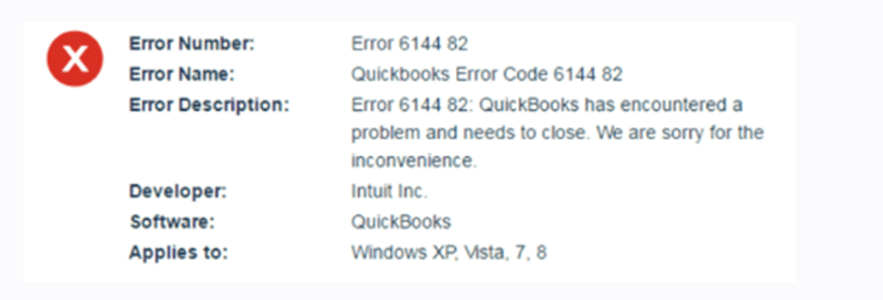
When users encounter such an error, they must restore a backup of the company file or use the Auto Data Recovery tool to ensure that their company file data is safe and secure. In this article, you will get 8 effective solutions to fix QuickBooks Error Code 6144 82:
Solution 1: Update QuickBooks and Windows
Users can refer to the steps given below to update QuickBooks Desktop (QBDT) as well as Windows.
Update QuickBooks Desktop
- Click on the Help menu and select Update QBDT.
- Click on the Update Now button and then click on the Get Updates option.
- After this, close QBDT and reopen it to use the updated version.
Update Windows
- Click on Start, select Settings, click on Update and Security, and then click on the Windows Update button.
- Choose the Check for Updates button.
- Click on the Download and Install button if you can see pending updates.
- Restart the computer system to check if the updates are successfully installed.
Solution 2: Run QuickBooks File Doctor
QuickBooks Tool Hub is used to fix issues that are related to network, installation, or company file malfunctions. To fix error 6144 82 in QuickBooks Desktop, users can use the QuickBooks File Doctor tool present in QuickBooks Tool Hub. Here are the steps to use File Doctor and fix this error:
- Open QuickBooks Tool Hub.
- Click on the Company File Issues option.
- Choose the QuickBooks File Doctor tool.
- Select the file that needs fixing.
- Click on the Continue button.
- Enter your login credentials, such as the QuickBooks User and admin password.
- Hit the Next button.
Solution 3: Rename TLG and ND Files
Here’s how to rename the .TLG and .ND files step-by-step:
- Open QuickBooks Desktop and press F2 on your keyboard.
- Locate the File Information section to find where your Company file is stored.
- Navigate to that folder on your computer.
- Look for the files with .ND and .TLG extensions that match the name of your Company file.
- Rename these files by adding .OLD at the end of their file names (e.g., “FileName.ND” becomes “FileName.ND.OLD”).
Solution 4: Run QuickBooks as an Administrator
You need to have administrator rights to run QuickBooks at its full capacity. Here’s how you do achieve this.
- Close QuickBooks.
- Right-click on the QuickBooks Desktop icon.
- From the list of options available, select Run as Administrator.
- Submit credentials and hit the Yes button.
Solution 5: Provide Complete Access to QuickBooks Desktop
Follow these steps to ensure QuickBooks Desktop has full access by setting proper folder permissions:
- Set up folder permissions: Open the Windows Start menu and go to File Explorer.
- Locate the folder with your company file, right-click it, and select Properties.
- Go to the Security tab and click Advanced.
- Select QBDataServiceUserXX and then choose Edit.
- Allow the following permissions:
- Traverse Folder/Execute File
- List Folder/Read Data
- Read Attributes
- Read Extended Attributes
- Create Files/Write Data
- Create Folders/Append Data
- Write Attributes
- Write Extended Attributes
- Read Permissions
Follow the steps given below if permissions aren’t correct:
- Right-click the folder and select Properties.
- Go to Security, then click Edit.
- Choose QBDataServiceUserXX, enable Full Control, and click Allow.
- Press Apply and then OK.
Solution 6: Run Quick Fix My File
Here’s how to provide complete access to QuickBooks Desktop using the Tool Hub:
- Open the QuickBooks Tool Hub and go to the Company File Issues tab.
- Click on Quick Fix my File to start the process.
- Once it’s done, select OK.
- Relaunch QuickBooks to ensure the issue is resolved.
Solution 7: Restore Backup of Your Company File
A backup file is useful if your computer crashes or you need to undo recent changes. It allows you to revert to a previous save point and recover your accounting data. When you restore that backup file, QuickBooks creates a new company file (.qbw) from the backup (.qbb).
Here’s how to restore your company file in QuickBooks Desktop using a backup file (.qbb):
- First, copy it to your local hard drive if the backup is on an external device (e.g., USB or cloud storage).
- Open QuickBooks, go to the File menu, and select Open or Restore Company.
- Choose the option ‘Restore a backup copy‘ and then click on the Next button.
- Select Local Backup and click Next.
- Locate your backup file (e.g., [YourCompanyName].qbb) on your computer.
- Select a folder to save the restored file. Make sure it’s separate from your existing company file to avoid overwriting.
- Rename either the backup or the current file to ensure the file names are unique if they’re in the same folder.
- Finally, click Save.
Users must process if prompted about overwriting data. Always keep backups to avoid losing any critical information.
Solution 8: Repair Windows Registry Entries
Corruption in the Windows registry due to changes in QuickBooks can cause Error 6144, 82. Follow these steps to resolve it:
Note: This method is highly technical and risky. Incorrect registry edits can harm your computer. Consult an IT or QuickBooks expert if needed.
- Press Windows + R, type cmd, but don’t press Enter yet.
- Hold Ctrl + Shift and then press Enter. Select Yes in the permission dialog box.
- In the black command box, type Regedit and press Enter.
- In the Registry Editor, you’re required to select Error 6144 82.
- Go to File > Export, choose a folder, name the file, and select Selected Branch.
- Save it with a .reg extension to back up the registry entries.
What are the Prerequisites to Fix QuickBooks Error 6144 82?
Before resolving QuickBooks Error Code 6144 82, ensure the following prerequisites are met:
- Perform the required troubleshooting steps on the host system (server), except for the final step.
- Ensure that all systems, including the host and others connected to the network, are properly shut down.
- Temporarily disable your system’s security software to avoid any interference during the process.
How to Identify QuickBooks Error 6144 82?
QuickBooks Error Code 6144 82 can be identified through various signs, such as:
- Sudden crash of QuickBooks or other active applications when the error occurs.
- Your system crashing unexpectedly while running the same program.
- An error message “Error 6144 82: QuickBooks has encountered an issue and needs to shutdown” will appear on your screens.
- Additional symptoms include a significant slowdown in your system’s performance, delayed responses, and frequent system freezes.
How to Prevent QuickBooks Error 6144 82?
To prevent QuickBooks Error Code 6144 82, you are required to keep your QuickBooks Desktop and Windows updated by regularly installing updates for both. Apart from this, you will have to ensure a stable network connection and address any congestion that might disrupt access to your company file. Lastly, you must always keep a backup of your company file.
When Should You Seek Professional Help for QuickBooks Error 6144 82?
You must seek help from our professionals for QuickBooks Error Code 6144 82 if the steps given in this article do not fix your issue. Our team of experts is also available to fix this error if you find these solutions difficult to perform on your own.
Hire QuickBooks Error 6144 82 Resolution Services
Hiring our professional help is the smartest choice if you’re tackling QuickBooks Error 6144 82 and it feels overwhelming. Common reasons include saving time, avoiding technical mistakes, and ensuring a reliable fix. At Dancing Numbers, we specialize in resolving QuickBooks errors efficiently. With expert support, trusted services, and a commitment to excellence, you’re in good hands. Get in touch with us to fix QuickBooks Error by
+1-800-596-0806 or chat with experts.
Frequently Asked Questions
What are the Points to Remember Prior to Implementing the Solution Methods for the Error Code 6144 82?
Here are the following points to remember prior to implementing the solutions for the error code 6144 82:
- Perform a complete antivirus and malware scan for the computer.
- Make sure to shut down all the systems in the right manner along with the host and others.
- Ensure the system security is turned off.
- Implement the solutions on the particular host server system.
- Clean the junk of the system with the help of disk cleanup.
- Update the device drivers of the system.
How to Restrict QuickBooks Error Code 6144 82 from taking Place?
In order to prevent the occurrence of the QuickBooks error code 6144 82 again, it is suggested to:
- Keep the QuickBooks accounting software along with the network connection updated.
- Back up the company file on a regular basis.
- Review your firewall settings.

