QuickBooks error 392 is responsible for crashing an active window on your particular screen, and the computer begins to respond to your commands very slowly. Improper Windows startup or shutdown can trigger this error.
With the occurrence of the QuickBooks Error, an error message is displayed that says:
Error 392: QuickBooks has experienced a problem and needs to close. We are sorry for the inconvenience.
There can be many reasons that can trigger this problem when running QuickBooks. In today’s article, we will talk about this error in detail, including its causes, symptoms, and best solutions to fix this issue in the most effective manner, so that it does not hamper your business productivity anymore.
Let us begin by understanding what the QuickBooks error code 392 is all about.
What is the QuickBooks Error Code 392?
One of the frequent errors that consumers may encounter frequently is the error code 392. The QuickBooks error code 392 occurs when an active software crashes. Often, the computer crashes an open screen, especially while the same program is running. It can result in the software not working properly.
Furthermore, this error code 392 can also arise during the Windows installation process when you try to restart or shut down Windows, or when you install any software.
What are the Symptoms of the QuickBooks Enterprise Error 392?
When the issue occurs, a QuickBooks user is likely to experience several symptoms as stated below:
- The QuickBooks error message 392 crashes an open window when it shows up on the screen.
- Windows shuts down on a regular basis to protect the system.
- Windows becomes unresponsive.
- Often, your computer stalls for a few seconds.
- Potential harm to the software
Now that you are aware of the symptoms of this technical error, let us learn about the causes too.
You may also read: Why QuickBooks database Server manager Stopped?
What are the Reasons that trigger the QuickBooks Error code 392?
There are many reasons responsible for the existence of this technical QuickBooks issue, some of which are stated below:
- Installation of QuickBooks software is incomplete.
- There is some corruption in files during the downloading procedure.
- During installation or uninstallation, QuickBooks software changes.
- When the QuickBooks software files and Windows system files are both corrupted
- QuickBooks files can occasionally be accidentally erased or deleted by another program.
- Viruses or malware infection in the particular software.
Now that you are aware of the causes and symptoms of this technical error, let us learn about the effective solution steps to fix this issue.
Read Also: How to Fix QuickBooks Payroll Update Error 12152?
How to Fix the QuickBooks Error code 392?
Prior to moving to the actual troubleshooting steps, it is mandatory that you install any available Windows update and erase any system junk, folders, or temporary files.
Method 1: Install all the Available Windows Updates
Here are the steps that will assist you in locating any possible updates in Vista, Windows XP, 7, 8, and 10:
- Click on the Windows key on your keyboard or click the Start button on the screen.
- In the search box, type Update and press Enter.
- You will witness the Windows Update dialog box on your screen.
- If there are any updates, click the Install Updates option.
You may read also : How to move QuickBooks Company File To A New Computer?
Method 2: Access Disc Cleanup to Delete All the Temporary Files, System Junk, and Folders
Here are the steps to use a Disc Cleanup:
- Either hit the Windows key on your keyboard or click the Start button on the screen.
- Enter Command into the search field.
- On your keyboard, press the CTRL and Shift keys, then press Enter. You’ll see a permission dialog box appear on your PC.
- Select Yes.
- There will be a blinking cursor inside a black box.
- After entering cleanmgr, hit Enter.
- The process of disc cleanup will begin, and you will be able to see the occupied disc space that you can recover.
- The Disc Cleanup dialog box has several checkboxes.
- Select the boxes that you wish to eliminate, such as Temporary Files.
Note: Please take the assistance of an expert if you try to repair it manually, since even a small mistake or damage can lead to long-term harm to the software.
Method 3: Repair Registry Entries related to the Error
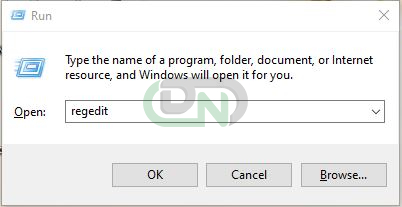 Repair Registry Entries related to the Error
Repair Registry Entries related to the Error
- First, Export a portion of the registry associated with Error to create a backup.
- Next, Click the Start button.
- Enter Command into the search field without hitting Enter.
- Press the Enter key after holding down the Ctrl+Shift key.
Method 4: A dialogue box for Permissions appear on the Window
- When you select Yes, a black box with a blinking cursor will appear.
- Input Regedit into the box and hit Enter.
- Additionally, Choose the Error 392 associated key in the Registry Editor that you wish to backup.
- Additionally, Choose Export from the File Menu.
- Next, From the Save list, choose the folder in which you wish to store the QuickBooks backup key.
- Now, in the File Name box, give your backup file a name.
Method 5: Do not Forget to Choose “Selected Branch” in the Export Range box
- Press the Save button.
- Now the Particular file will have a .reg file Extension.
Method 6: You will Receive a Backup of the QuickBooks-related Registry Entry
- Next, Edit your registry with a professional’s assistance.
- Run a Full Malware Scan on Your Computer
- Additionally, click the “Start” button.
- Enter the command in the search field; do not hit Enter right away.
- Utilizing the keyboard shortcut CTRL+Shift, press ENTER.
Method 7: A Permission dialogue box will Resemble your screen
- When you select Yes, a black box with a blinking cursor will show up on the screen.
- Input cleanmgr into the box and hit ENTER.
- Determine how much of the occupied disk space you can recover.
- In the Disk Cleanup dialog box, choose a series of checkboxes.
- Press OK after checking the boxes next to the categories you wish to clear.
Method 8: Create a Backup of Your QuickBooks Company File
If the company file is lost or erased by the system, having a backup copy of it will help locate it when needed. Here are the steps to take a backup of a company file:
- To begin, choose the file option and choose the utilities tab.
- Next, on the QuickBooks information window, click both the Rebuild Data and the OK tab.
- Additionally, follow the on-screen instructions to save a backup.
- The final action is to click the OK tab.
What are Some other Solutions to fix QuickBooks Error 392?
Here is a list of some of the possible solutions that can also fix this technical QuickBooks issue:
- You can also upgrade the system drivers.
- To Undo recent system modifications, use Windows System Restore.
- Uninstall and reinstall the QuickBooks program that is connected to error code 392.
- Additionally, use Windows System File Checker.
- Installing every Windows update that is available and carrying out a Clean Installation of Windows will resolve this.
Final Words
These effective and easy fixes mentioned above will undoubtedly resolve this technical QuickBooks Error 392. Hopefully, you will find the article useful and be able to carefully follow the steps and try them as advised in order to resolve this complicated QuickBooks problem.
You may reach our Dancing Numbers professionals by calling our QuickBooks error support service at any moment if you need more information or are experiencing any issues. We are available to assist you at all times. With state-of-the-art tools and technology at our disposal, our professionals are available around the clock to provide you with prompt and accurate answers for any QuickBooks related problems.
Accounting Professionals, CPA, Enterprises, Owners
Looking for a professional expert to get the right assistance for your problems? Here, we have a team of professional and experienced team members to fix your technical, functional, data transfer, installation, update, upgrade, or data migrations errors. We are here at Dancing Numbers available to assist you with all your queries. To fix these queries you can get in touch with us via a toll-free number
+1-800-596-0806 or chat with experts.

