The occurance of QBmapi64 Out of Memory Error in QuickBooks on Windows 10/11 is observed when a user shares an email consisting of E-forms, invoices, or other business documents. Deep dive into this article to gain knowledge related to the QBmapi64 Out of Memory Error, its causes, ways to fix this error, and much more!
A QBmapi64 out-of-memory error in QuickBooks occurs when a company file is corrupt, antivirus settings are compromised, or the file is downloaded from untrusted sources. To fix this error, the user is required to update QB, repair the Mapi64.dll, check internet settings, and run a diagnostic repair.
QuickBooks is known as a reliable financial software used by small and big businesses. It also provides accounting services along with highly credible financial updates. Users of QuickBooks also conveniently receive financial data via Emails. Nevertheless, no matter how versatile this accounting software is, it still encounters errors that disrupt the user experience.
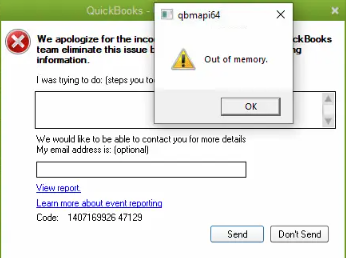
Keep Reading this article to get complete information on QBmapi64 Error in QuickBooks Desktop 2024, methods of rectifying this error, reasons for its occurrence, and answers to most asked questions by users.
What is QBmapi64 Error in QuickBooks?
Qbmapi64 Out of Memory Error in QuickBooks Desktop is faced by users when they are trying to send an email. The symptoms of this error involve unsuccessful sending of the drafted email or software-started malfunctions. This error inhibits you from sending any email via QuickBooks.
A dialogue box with a message flashing “You cannot send further emails using QuickBooks Desktop“. Understandably, encountering this QBmapi64 error can be frustrating. Hence, rectifying QBmapi64 Error in QuickBooks is mandatory.
Since the financial data is completely secure and unrelated to the error, there is no reason to be concerned about it. To combat the error and begin sending emails from QuickBooks Desktop without any issues, you will still need to take the required steps.
Causes of QuickBooks Desktop Out of Memory Error
If the user is aware of the causes behind the occurrence of the Qbmapi64 Error, they can easily rectify it in the initial stage. Here are the common causes of the Qbmapi64 Out-of-Memory Error while sending Email:
- Corrupted Mapi64.dll File: Messages or emails cannot be sent by any of your PC programs, including QuickBooks Desktop, because the Mapi64.dll file is damaged.
- Antivirus Settings: If you have a Windows Firewall or antivirus program installed, it may impose restrictions on QuickBooks’ ability to connect to the Internet.
- Downloaded from an Untrusted Source: If the system’s default mail application was downloaded from an unreliable source and is incompatible with the program, QuickBooks will not be able to send emails.
- Old Version of the Software: If QuickBooks Desktop and Windows installed on your PC are not updated, it may result in not being able to send emails.
- Poor Connectivity: Incorrect internet setup and poor connectivity issues can create a huge impact on QB, and not let the software send emails.
- Damaged Program Files: If there are internal glitches in your computer system and other software installed in it, QuickBooks Desktop will malfunction.
- Missing MS Office on Desktop: Make sure the recent version of MS Office is installed on your PC. QB uses MS Outlook to send emails, so if you’re using outdated MS Office, emails will not be sent.
- Incorrect Time Settings: When QuickBooks connects to the Intuit servers, an incorrect system clock may also cause issues.
Read more: QuickBooks Startup Issues After Windows 11 Update
Solution of Qbmapi64 Out of Memory Error in QuickBooks on Windows 10/11
The qbmapi64 error in QuickBooks keeps hampering the user experience until it is rectified. It doesn’t fade away by refreshing the software. Hence, users need to rectify the QuickBooks Desktop Out of Memory Error as soon as they encounter it. Some of the best solutions to fix this error have been mentioned, If you use these methods to eliminate QBmapi64 error, then you will be able to fix this error very easily.
Refer to the methods to fix the QBmapi64 Out of Memory Error in QuickBooks Desktop, and resume hassle-free and swift emailing.
Solution 1: Download the Most Recent Version of QuickBooks
When new updates for QuickBooks are made available by the development team, Intuit always advises users to download them. The same advice applies to Windows 10, Windows 11 Operating System, and MS Office, as they are required to be compatible with QB. The updated version of the software is bug-free and has new features and better security protocols. Here’s a step-by-step guide.
Update to QuickBooks Desktop 2024 Version
- Select the File menu present in the QuickBooks Desktop.
- Click on “Utilities” and then select “Stop Hosting Multi-Users Access“.
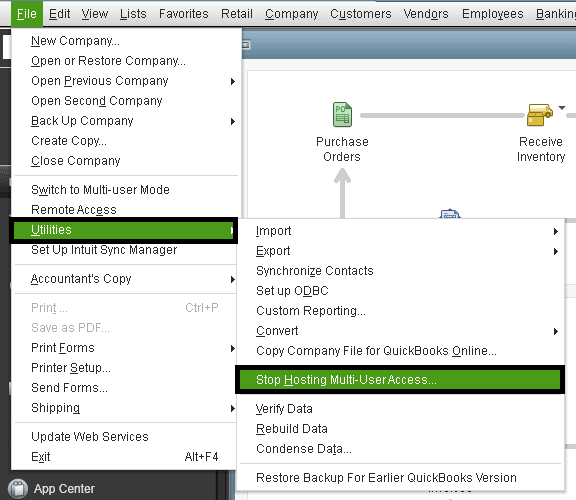
- Navigate to the Help menu in QuickBooks and select Update QuickBooks Desktop from the drop-down menu.
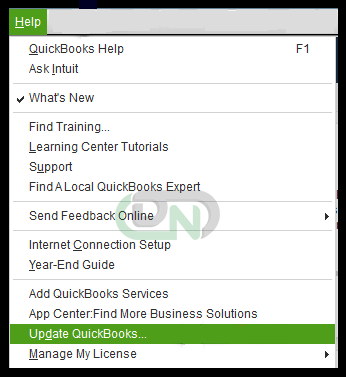
- Click on the Mark All Check Box from the Update Now tab.
- After choosing Get Updates, click Reset Update to erase every update you previously downloaded.
- Wait for the software to be downloaded properly, and then restart your computer.
- The QB Desktop updates can be installed by clicking Install Now in the prompted window and following the on-screen directions.
Note: Users can directly update QuickBooks by visiting the official website’s Downloads and Updates.
Upgrade to Latest Window Operating System (OS)
The following instructions will help you update Windows and quickly resolve the Qbmapi64 Out of Memory Error in QuickBooks:
- Open the Control Panel window, then select Windows Update from the menu on the left.
- To find the most recent version of Windows, select the Check for Updates option.
- After Windows has updated to the newest version, click the “Download and Install” option and wait for your system to reboot.
Note: It is highly recommended to all readers to use QuickBooks 2024 version software on Windows 11 for smoothness and ease.
Update Microsoft (MS) Office
MS Outlook is integrated into QuickBooks for sending and receiving emails. Hence, it is required for these two software to be compatible with each other. Follow the steps given below to update the MS Office:
- Open MS Office on the computer system, and then tap on the “File” menu bar.
- Launch the MS Office on your system and click File on the left.
- Click Accounts (or Office Account if you are using Microsoft Office offline) and select the Product Information tab.
- After clicking Update Options, choose the Update Now option from the drop-down menu.
If you bought your Microsoft Office product in person rather than online, follow these steps to download the updates straight from the store:
- From the taskbar, launch the Microsoft Store after closing all MS Office applications.
- Tap Profile and enter the credentials of the Microsoft Account registered while purchasing MS Office.
- Select the See More option and click Downloads and Updates in the next window.
- Tap Get Updates and wait until the latest MS Office updates are installed on your computer.
It is most likely that the user may face certain errors during the process of updating MS Office or while running MS Office after it is updated. To resolve this, you will have to run a diagnostic repair. Follow the steps given below to Run a Diagnostic Repair.
- Click the Uninstall a program option after selecting the Programs option in the Control Panel.
- Choose your version of MS Office and click Change.
- To fix internal problems with Microsoft Office, select Quick Repair and then click Repair.
In case the error is persistent even after making these updates, feel free to resolve the error by following the next solution.
Solution 2: Setup MS WebMail or Outlook as Default App
In QuickBooks Preferences and System Settings, set Microsoft WebMail or Outlook as the default app for sending emails. QuickBooks cannot receive or send emails without MS WebMail or Outlook. If MS WebMail or Outlook is not set as your default app for emailing, sending emails will be a significant challenge. Refer to the steps below to learn how to change system settings to send emails.
- Open the Control Panel window, then select the Applications option from the menu on the left.
- Select Mail in the window that opens.
- To make Webmail or MS Outlook your computer’s default mail program, you must choose one of the two options.
- Close the Control Panel window after saving the modifications.
Change Preferences in QuickBooks
The default mailing option in QuickBooks has to be MS Outlook. To execute this, details such as Username, incoming email server type & address, password, and outgoing email server address. Follow the steps given below to connect QuickBooks Desktop to your email ID.
- Open QB Desktop and navigate to its Edit menu.
- Select the Preferences option, and then hit the Send Form button.
- Click on Outlook from the options available, and then click on Add.
- Select your provider and fill out your Email ID.
- Tick mark the Use Enhanced Security checkbox, and hit the OK button.
- Submit QuickBooks login credentials and the process of setting a default mailing option will be completed.
Solution 3: Repairing of Corrupted Mapi64.dll File
The majority of the work of Mapi64.dll revolves around forming a link between Messaging Application Programming Interface (MAPI) and other system software and Emailing (via (Webmail, MS Outlook). When the Mapi64.dll file becomes corrupted and is unable to function when you attempt to send emails, a QBmapi64 out of memory issue occurs immediately on Windows 11. The Mapi64.dll file has to be repaired using the procedures below:
- Press Windows+E to launch the File Explorer, then select View from the menu at the top.
- Go to the File Explorer’s search bar after making sure the Hidden Objects checkbox is selected.
- Enter “fixmapi” and use the search results to find its location.
- To launch the program, locate Fixmapi.exe in the list and double-click it.
Solution 4: Configure Settings and Fix Internet Connectivity Issues
QuickBooks Desktop demands a stable internet connection for downloading the latest updates, emailing, and other processes of import/export. The minimum and average required internet to run QB smoothly on your desktop is 1.5 Mbps and 3Mbps, respectively. The QuickBooks out of memory error is found due to this instability in the internet. To run an internet speed test, follow the steps given below:
- Use your web browser to go to Google’s homepage and type in “Internet speed test.”
- To launch the online tool and begin the Internet Test, click the first link.
- Then, touch Start. When it’s finished, compare the outcomes with the QB specifications.
- Once the Internet speed is enough, you can set up your SSL configuration.
- If it is too low for QB to function properly, you will need to either switch your network service provider, check for cable damage, or try turning the router on and off.
You can directly process to configure SSL settings if the internet speed of your computer is satisfactory in the first place. In case the internet speed is too low for QuickBooks Desktop, try to switch On and OFF, change network service provider, or check your cable wire.
Procedure for SSL Settings
If SSL settings for your personal computer are not configured, then QuickBooks will be unable to send or receive emails. An established and stable link is formed between the browser and the Windows OS by using the SSL (Secure Sockets Layer) settings. Here are the steps to configure SSL settings as per the requirements.
- Using the “inetcpl.cpl” command in the Run window or the Control Panel, open the Internet Properties window.
- Select the Advanced tab and tick the boxes next to the SSL settings (at the bottom of the list).
- Proceed to the Content tab and just choose the Use SSL 3.0 selection from the list of SSL settings checkboxes.
- After saving the modifications, select Clear SSL state and close the settings window.
- Open QB Desktop and attempt email configuration once more.
Read more about: When QuickBooks Multi-User Mode Not Working?
Solution 5: Change the Permissions of QuickBooks Folder
Sometimes when the software fails to navigate the program file’s location, the QuickBooks out of memory error emerges. It is a common error, as QuickBooks has access to email using your default emailing system, but doesn’t have access to the files, due to other restrictions. Follow the steps given below that be followed to configure the QB folder permissions accordingly.
- Select the Properties option from the list by performing a right-click on the QuickBooks folder located at C: Users\Public\PublicDocuments\AppData\Intuit\QuickBooks20XX.
- Select your Account from the list by clicking on the Security tab.
- Select the Full Control checkbox in the window by single-clicking it after tapping Change Settings, if the option is present.
- Click Apply to save the modifications, then try sending emails from your QB Desktop once more.
Steps to be Followed to Run QB Desktop as Administrator
If you’re not interested in changing the settings manually, you can directly give the admin rights to QuickBooks Desktop. If QB Desktop is running the program as an administrator, all the system files will be accessible to the software. No Windows Firewall can restrict the admin from making changes as per its requirements. Here’s how you can execute this process-
- Visit the QB Folder and then select the Compatibility tab.
- A “Run this program as Administrator” checkbox will appear, tick mark it. QB Desktop can now run as an Administrator.
Sign Up as a Windows Admin User
To make things easier, you can log in to your Windows as admin. This will prevent the qbmapi64 out of memory error by safeguarding your system from antiviruses and Windows firewall restrictions by obstructing the executable files of the software. Here’s the procedure,
- Select your username with a single click from the Windows Start menu.
- Click the Sign-Out button and use the admin account that appears on the login screen to log in again.
- If there isn’t an admin account pre-available on the list, you may need to manually enter the credentials.
If you are unable to rectify the Qbmapi64 Out of Memory Error in QuickBooks by following the above-mentioned solutions, move to the next method of eliminating this stubborn error.
Solution 6: Use Tool Hub to Fix QuickBooks Desktop Error
Incorporate QuickBooks Tool Hub to counter any technical issues with QB Desktop. It can repair the glitches causing Qbmapi64 error. Enlisted below are the steps required to install QB Tool Hub.
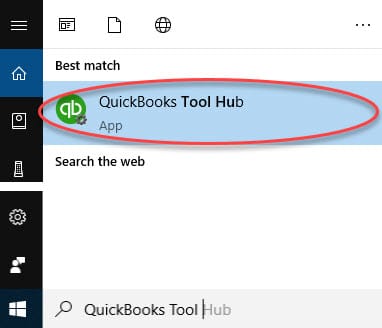
- To view the Downloads and updates page on the official QuickBooks website, use your web browser.
- Go to the website, enter the information about your QB product, and download the most recent QB Tool Hub version (1.6.0.3) to your PC. After allowing it to finish downloading, launch the QuickBooksToolHub.exe application.
- After agreeing to the terms of the software license agreement, install QB Tool Hub by following the on-screen directions.
Conclusion
The QBmapi64 Out of Memory Error in QuickBooks hampers the process of email sending, and further impacts user productivity. The causes behind QBmapi64 error are corrupt files, antivirus settings, or outdated software. This error can be resolved by updating software, repairing files, and configuring settings, users can overcome this error and resume seamless emailing. QuickBooks is a reliable tool for financial management, and with the right knowledge and steps, users can navigate technical challenges.
Frequently Asked Questions
How to Rectify the QBmapi64 Out of Memory Error?
To rectify the QBmapi64 Out of Memory Error, repair the corrupted Mapi64.dll, check internet settings, run a diagnostic repair, use QB tool hub, update Windows OS, and set up MS WebMail or Outlook as Default App.
Why does the QBmapi64 Error Occur?
The QBmapi64 error can occur when the mapi64.dll file is corrupted, the antivirus settings block the QuickBooks desktop from using the default email ID, outdated software, or incorrect time settings.
Can outdated MS Office Cause the QBmapi64 Error?
Yes, outdated MS Office can cause the QBmapi64 error. This error stops the user from sending and receiving emails in QuickBooks. This article consists of the ways to fix this error, scroll up!
How to Avoid Facing Qbmapi64 Out of Memory Error in QuickBooks?
To avoid facing Qbmapi64 Out of Memory Error in QuickBooks, you must regularly update QuickBooks, maintain updated antivirus settings, correct time settings, and ensure proper internet connectivity to prevent the error.
How to Repair a Corrupted Mapi64.dll File?
To repair a corrupted Mapi64,dll press Window + E and open the File menu. After this, select View, and then go to the search bar and check whether the Hidden Objects checkbox is marked or not. Fill out “fixmapi” in the search bar, and a file named Fixmapi.exe will appear. As a final step, Launch the fixmapi.exe file, and the mapi64.dll file will be repaired.


 +1-800-596-0806
+1-800-596-0806