Did you fail to locate Outlook in the Send Forms preferences? It can be a very complicated situation when there are no send form preferences on the Outlook option.
In simple words, Microsoft Outlook allows you to send several forms via email. You can select Outlook, Webmail, or QuickBooks email, whichever is convenient for you. If, for some reason, outlook is not present in your options, it can be because of specific factors.
This error can be witnessed when you are using Outlook as an old version or cannot be updated. In this article, we will be talking about such issues in detail. To learn more about the causes that trigger this QuickBooks error and how to easily troubleshoot this issue, we recommend that you keep reading this article till the end.
What Causes the Outlook is Missing in Send Forms Preferences Error?
If you use Microsoft Outlook, it may not display the option – Edit > Preferences > Send Forms > My Preferences.
Here is the list of the reasons for this problem:
- You may be running an older version of Microsoft Office 2010, which could be one of the causes.
- The previous Click-to-Run version of Microsoft Office had a problem. QuickBooks Desktop is among the numerous programs that Office does not support. Update to the most recent version of Click to Run 2016 and QuickBooks Desktop to ensure seamless operations.
- It’s also possible that Microsoft Outlook hasn’t set up your profile.
- If Outlook is not configured as the default application, you may encounter this problem.
- Outlook might not be available as the recommended email program in Internet Explorer.
- It’s possible that QuickBooks is hosted in the cloud, and the service provider does not have Office installed on the program that hosts it.
Note: Keep in mind that Intuit does not support Microsoft apps; therefore, if you experience any problems, get help from an IT specialist. Among the frequent dangers are Microsoft Office and Windows problems.
- Failure to reinstall MS Office after the license number is lost.
Note: Click Run in Microsoft Office is the best way to employ streaming and virtualization technologies to update and distribute Microsoft Office to broadband users. QuickBooks desktop connectivity is not available with the previous click-to-run version. Assuming that you are using the most recent version of QuickBooks desktop, select the Run version.
Fix Outlook is Missing in Send Forms Preferences Problem in QuickBooks
Note: Prior to continuing, ensure you are using the current version of QuickBooks Desktop.
Method 1: Check if Your Outlook Version is Supported or not
The first thing one needs to perform is authenticate the Outlook version. You must verify the latest version of QuickBooks Desktop 2024.
Step 1: From the Outlook Help menu, select the Microsoft Office Outlook option.
Step 2: After that, install the Outlook version and verify the version information and the build number once again to make sure the email can be sent and configured without difficulty.
Step 3: After that, by observing the QuickBooks ribbons, you can also verify the version of your Microsoft Outlook.
Step 4: Additionally, Confirm the appropriate Outlook version based on the QuickBooks Desktop version.
Method 2: Set the default Outlook Email Program
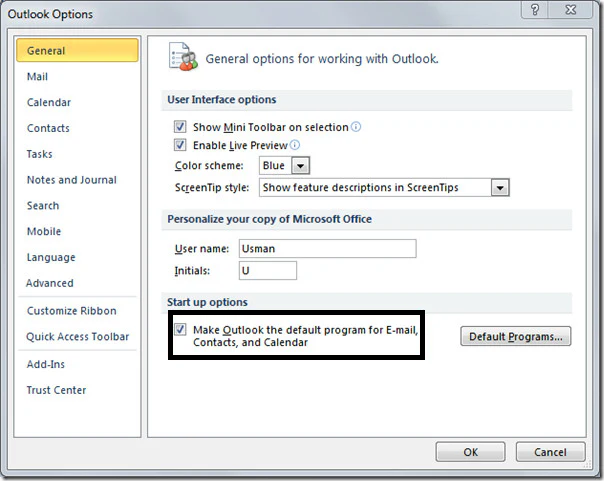
Outlook Email 2010/2013:
Step 1: The first step is to select the File tab.
Step 2: Next, Select Options.
Step 3: After that, choose Options under the Start-up menu. From there, select the Set Outlook as the default email, calendar, contacts, etc. option.
Outlook 2007 and Earlier Versions:
Step 1: Choose Tools first, then Options.
Step 2: Select the Other tab now.
Step 3: Select Make Outlook the default email program under General Settings.
If you have several QuickBooks profiles, you will be prompted to select your profile each time you log in. Choose a profile, then click Set as default. QuickBooks won’t be able to see Outlook if any of the profiles are not selected as default.
Method 3: Change the Email Profile in Windows
Step 1: Shut down QuickBooks.
Step 2: Navigate to the Start menu on Windows and select the Control Panel.
Step 3: In the Search control panel area, type Mail after selecting Control Panel.
Step 4: Choose Mail, followed by Show Profiles.
Step 5: Check the box to Always use this profile, then click OK.
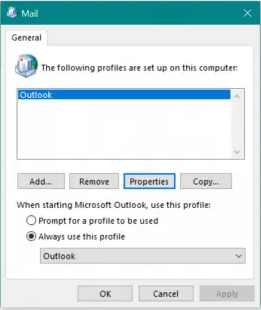
Step 6: Launch QuickBooks and Set up Outlook for email.
Step 7: You may need to follow these procedures if you are unable to locate the Mail in the Control Panel.
Method 4: Run the option, Detect and Repair, in Outlook
See this Microsoft page for assistance in diagnosing and repairing Outlook problems.
Note: After fixing Outlook, you might need to attempt steps 1 and 2 once more.
Method 5: Setting the Default Email Plan on Internet Explorer
You should be able to receive and send from your profile before you start checking Microsoft Email, Outlook, or Outlook Express. Before you set up a default email plan, you must,
- Click open Internet Explorer and click on “Tools” and then select “Internet Options”.
- Now, you must click on the “Program” tab.
- Instructions for the the current version of “Internet Explorer” will be displayed on your screens, follow them.
For the Users of Internet Explorer 7.0, 8.0, and 9.0
Step 1: Click on the Set Program option from the bottom of the Windows.
Step 2: Select “Set Your Default Programs“.
Step 3: After you complete this, click on the “Email Applications“.
Step 4: Now, this program has to be set as default.
Step 5: Hit the OK button.
Step 6: Click on the “Set Program Access” and “Computer Details”.
Step 7: Select the “Microsoft Windows” option.
Step 8: Once you’re done with this, click on the drop-down arrow beside it, and then select the “Use My Microsoft Email Program“.,
Step 9: Hit the OK button.
For Internet Explorer 6.0:
Step 1: Close all the windows of Internet Explorer, and then reopen it.
Step 2: Click on Tools, and then “Internet Options”.
Step 3: After this, select the “Programs” tab.
Step 4: Select the “Internet Program” option and then click on the Outlook as your Email Program.
Step 5: Hit the OK button.
Step 6: Click on the “Edit” option and then select “Preferences“.
Step 7: Click on “Send Forms” option and then select “My Preferences“.
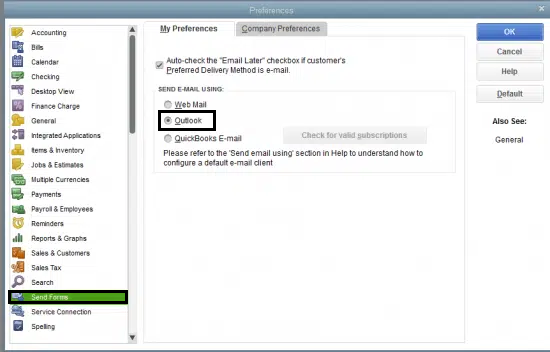
Step 8: Lastly, click on the “Sign into Your Email” from the send email section.
Method 6: Uninstall Office and QuickBooks and then Reinstall them again
Step 1: Uninstall QuickBooks.
Step 2: Uninstall Office.
Step 3: Reinstall Office.
Note: Installing Outlook 64-bit can assist in resolving the problem.
Step 4: Reinstall QuickBooks.
Method 7: Change the WIN.INI File in Windows
The WIN.INI file is a Windows file that holds some system settings, including those used for email.
Note: To prevent accidentally erasing or mistakenly altering the file and creating additional issues for your system, it is advised to hire the services of an IT specialist.
Step 1: Navigate to the Windows Start menu and then click Win.ini.
Step 2: Press right-click the WIN.INI file and then choose Copy Full Path.
Step 3: Ensure that the backup file is in a separate location.
Step 4: Navigate to the C:\Windows folder and then open the WIN.INI file. There will be many section headings in the file. Locate the one that says, Mail.
- If the file does not already have a [Mail] section, add one at the end and include the following text.
- Add the text below if the [Mail] section is present but it is not under that section.
- [MAIL]
- MAPI=1
- MAPIX=1
Note: If you are not able to change the WIN.INI file because of Windows user access permissions, you need to log in as an Administrator User and perform it again.
Step 5: Choose Save and shut it.
Step 6: QuickBooks needs to be started again.
Step 7: From the Edit menu in QuickBooks, choose Preferences and see the Send Form Preferences. Now Outlook is an option.
In case this does not fix the problem, change the WIN.INI once more and erase the text that was included, or change the file with the particular copy that was previously saved.
Method 8: Fix with Microsoft
Please take note that a system administrator is the target user for this process. This procedure involves making changes to the registry, which, if done incorrectly, could seriously harm the device. If the problem persists, there’s a chance the Outlook registry key is broken. Seek advice from an IT specialist for that.
Closure
In this article, we attempted to highlight the problem of Outlook not showing up in the send forms choices, along with several possible fixes. If the issue continues, you should contact QuickBooks professionals.
You can also reach out to our team of QuickBooks experts. They are available around-the-clock to help with any kind of difficulty. Being an expert in this field, we can quickly assist you in resolving any accounting difficulties.
Frequently Asked Questions
Q1: Why is my QuickBooks not allowing me to send emails?
Ans: If that’s the case, you could try adjusting your antivirus settings. Verify that QuickBooks has the appropriate authorization. Additionally, check your antivirus program’s detailed setup instructions to set up permissions properly.
Q2: How to enable QuickBooks to use Outlook?
Ans: Outlook can be set up to function with QuickBooks with the help of the steps given below:
Step 1: Go to the QuickBooks edit menu first.
Step 2: Select your preferences and submit the forms after that.
Step 3: At this point, you must select Outlook and select the OK tab.
Q3: Is it Possible to use an Email Client apart from Outlook with QuickBooks for Sending Forms?
Ans: Yes. QuickBooks may be used to deliver forms using email clients other than Microsoft Outlook. If you are using an alternate email client, you should just select the Web Mail option from the Send Forms settings.
Q4: Where are the Send Forms Found in QuickBooks?
Ans: The option of Send Forms in QuickBooks can be used in the File menu.


 +1-800-596-0806
+1-800-596-0806