QuickBooks Error 2107 happens when users face problems sending paychecks through QuickBooks Payroll. This error stops payroll transactions from processing and can occur in both QuickBooks Desktop and Online versions, across all Payroll service types (Basic, Standard, and Enhanced).
The error is often caused by poor internet, outdated software, incorrect payroll settings, firewall or antivirus interference, or issues with Intuit’s servers. Fixing these causes is important to ensure payroll runs smoothly and payments are made on time. You can follow the 10 methods below to fix QuickBooks Error 2107 and prevent it in the future.
Method 1: Use the Verify and Rebuild Data Utility
The Verify and Rebuild Data process is important for fixing QuickBooks Message Code 2107. It checks your company files for issues.
To run the Verify Data Test, open QuickBooks Desktop.
- Click on File in the top menu.
- Select Utilities.
- Choose Verify Data from the dropdown menu.
- QuickBooks will scan your company file for errors.
- If no errors are found, you’ll see a message confirming that your data is fine.
How to Rebuild Data if Issues are Found:
When errors are found during the Verify Data process, a prompt will appear asking you to use the Rebuild Data tool.
- Go to the File menu.
- Select Utilities, then choose Rebuild Data.
You must back up your company file before continuing. Ensure the backup is secure.
- Once the backup is complete, the Rebuild Data tool will fix any issues in your file. This may take some time, depending on the size of your files.
- After the rebuild, run Verify Data again to confirm that all issues are fixed.
This process often resolves data errors like QuickBooks Error Code 2107 and ensures your payroll works properly.
Method 2: Fix Windows Registry
A corrupted Windows Registry may cause this issue, affecting QuickBooks data. Repairing the Registry is the recommended solution.
To repair the Windows Registry, follow these steps:
- Click the Start icon in the lower-left corner of the screen.
- Type “Command Prompt” in the search bar and press Enter.
- Press Ctrl + Shift together to open the Command Prompt. If asked for permission, click Yes.
- Type “Regedit” in the Command Prompt and press Enter to open the Registry Editor.
- Before making changes, select the last working file, then go to the File menu.
- Select Export.
- Choose a folder to save the backup file, and ensure the “Export Range” box is set to “All.“
- Click Save to save the file with the .reg extension.
Restart your computer to check if the issue is resolved.
Method 3: Install Windows Updates to Keep Your System Up-to-date
Installing Windows updates is important to fix issues and improve system performance. Skipping updates can cause program failures, including QuickBooks, leading to Message Code 2107.
To install Windows updates, follow these steps:
- Open the Start menu.
- Type “Update” in the search bar and press Enter.
- The Windows Update window will appear, showing available updates.
- Click the Install Updates button.
- Wait for the update process to finish, then restart your computer.
After restarting, open QuickBooks Payroll to continue processing employee salaries.
Method 4: Apply Windows System Restore
When recent changes caused QuickBooks Message Code 2107, use System Restore to undo them.
- Search for “System Restore” using the Start button.
- Enter your admin password if prompted.
- Follow the wizard’s steps to select the restore point.
- Restore your computer and check if the issue is fixed.
Method 5: To Run the System File Checker
System File Checker finds and fixes corrupted files in your Windows operating system.
Follow these steps to run System File Checker:
- Click the Start button and type “Command” in the search field.
- Press and hold Ctrl + Shift, then click Enter.
- When asked for permission, click ‘YES.’
- A black window will appear. Type “sfc/scannow” and press Enter.
- The System File Checker will scan for corrupted files.
- Follow the on-screen instructions to complete the process.
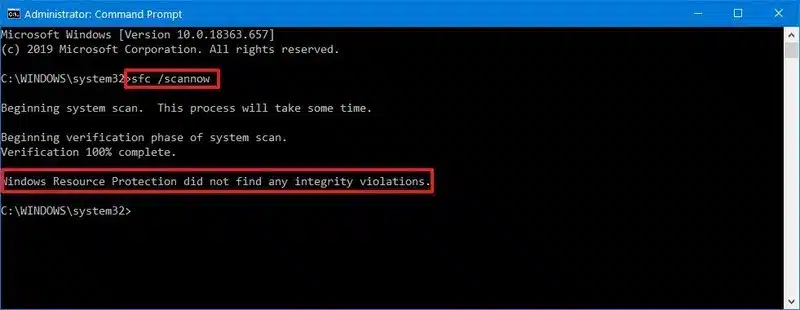 To Run the System File Checker
To Run the System File Checker
Method 6: Temporarily Turn Off Your Antivirus
Try turning off your antivirus. Antivirus and other third-party tools can sometimes cause issues in QuickBooks.
To turn off your antivirus:
- Right-click the antivirus icon in the taskbar.
- Select the option to turn off protection.
- Check if the payroll error still occurs after disabling the antivirus.
Method 7: Download the Latest Payroll Tax Table Updates
Your QuickBooks application needs the latest payroll tax table for accurate paycheck calculations.
To download the latest tax table updates in QuickBooks Desktop:
- Open QuickBooks and select Employees.
- Click Get Payroll Updates.
- Check the box for Download Entire Update.
- Select Download Latest Updates.
- Wait for the download to complete. A confirmation window will appear.
Method 8: Update QuickBooks Application
An outdated QuickBooks version can cause issues like error 2107. To update QuickBooks:
- Open QuickBooks.
- Go to Help > Update QuickBooks Desktop.
- Click Update Now and select Get updates.
- After the update, close and restart QuickBooks.
- When prompted, click “Yes” to apply the update.
- Once the update is installed, restart your computer.
Method 9: Install the QuickBooks Desktop Security Certificate
The QB Security Certificate ensures secure network connections and protects data. An incorrect certificate can cause QuickBooks® error 2107. To verify and install the QB Security Certificate:
- Right-click the QuickBooks icon and select Properties.
- Click Open File Location and then OK.
- In the File Location, find the Application file (.exe), right-click it, and select Properties.
- In the Application File Properties window, click the Digital Signature tab and choose a signature option.
- Click Details, then select View Certificate.
- In the Certificate window, click Install Certificate.
- The Certificate Import Wizard will open. Ensure the store location is set to the current user, then click Next.
- The certificate store is selected automatically. Click Next, then Finish.
- A message will appear stating “import was successful.” Click OK.
Method 10: Repair the QuickBooks Company File
A damaged QuickBooks company file can cause error 2107. Use the Quick Fix My File tool to repair it.
Steps to Run Quick Fix My File:
- Close QuickBooks.
- Download QuickBooks Tool Hub and save it in an accessible folder.
- Open the QuickBooksToolHub.exe file.
- Follow the on-screen instructions to install the tool.
- After installation, double-click the icon to open QuickBooks Tool Hub.
- Select Company File Issues.
- Click Quick Fix My File.
- When the process completes, click OK.
In case, the tool fails to repair the file, use third-party software like Stellar Repair for QuickBooks. This software restores corrupted QBW files while keeping all data intact. It supports all QuickBooks versions.
What are the Prerequisites to Fix QuickBooks Error 2107?
- Make sure you have admin access to QuickBooks and your computer.
- Backup your QuickBooks company file to prevent data loss during troubleshooting.
- Verify your internet connection is stable and active.
- Ensure both QuickBooks and the payroll software are updated.
- Temporarily disable or adjust firewall/antivirus settings that might block QuickBooks from accessing payroll services.
How to Identify QuickBooks Error 2107?
QuickBooks Error 2107 occurs when users try to send paychecks, and the transaction fails. Common signs include:
- An error message that says “Error 2107” or “Unable to send paychecks.“
- Payroll does not process, leading to delays in employee payments.
- Issues with internet connectivity or accessing payroll services.
How to Prevent QuickBooks Error 2107?
- Ensure stable internet connectivity to prevent interruptions during payroll processing.
- Keep QuickBooks and payroll software updated to avoid compatibility issues.
- Verify that payroll settings, employee information, and tax details are accurate.
- Configure your firewall or antivirus to allow QuickBooks access to payroll services.
- Check Intuit’s server status regularly to ensure there are no issues affecting payroll processing.
When Should You Seek Professional Help for QuickBooks Error 2107?
Get professional help for QuickBooks Error 2107 if troubleshooting methods like checking your internet, updating QuickBooks, and reviewing payroll settings do not fix the issue. If the error blocks payroll processing or you are unsure about changing firewall or antivirus settings, professional help can resolve the problem safely without risking data loss. If the issue is related to Intuit’s server or complex system configurations, expert support may be needed.
Hire QuickBooks Error 2107 Resolution Services
Hiring professional help for QuickBooks Error 2107 is a smart choice for those who prefer not to handle it themselves. Many users choose expert support due to limited time, uncertainty about troubleshooting, or concerns about making mistakes. Dancing Numbers QuickBooks Support offers experienced professionals who resolve QuickBooks errors quickly and accurately. Get in touch with us to fix QuickBooks Error by
+1-800-596-0806 or chat with experts.
Frequently Asked Questions
What does the Direct Deposit error code 2107 mean?
Error 2107 in QuickBooks Payroll is usually related to Direct Deposit feature problems. It could be caused by incorrect bank account details, outdated payroll tax tables or QuickBooks Desktop versions, or issues with the employee’s bank account.
What does NetBackup’s error 2107 mean?
In NetBackup, error 2107 indicates that optimized duplications fail due to the chosen READ host lacking credentials or not being configured for the storage server.
What is the 102 2107 error code?
This error code, often seen on Nintendo Wii U consoles, can indicate a problem with the DNS being used. It can be resolved by entering a different DNS in the Wii U settings.

