Sage 300 ERP to QuickBooks Data Conversion
Switch from Sage 300 ERP to QuickBooks (Desktop or Online) effortlessly with Dancing Numbers Data Conversion Services. Get a dedicated expert with industry knowledge, training services, regular follow-ups and much more.
Sage 300 ERP to QuickBooks Data Migration
For many business owners, QuickBooks is the go-to accounting program for bookkeeping, invoicing, financial reporting, and payroll management. There are several versions available, including Pro, Premier, and Enterprise, from which you can select the one that best fits your company’s requirements. With varying system requirements, QuickBooks may be installed on Windows and iOS platforms with ease. Because of its widespread use, QuickBooks offers small and mid-sized business owners, stakeholders, and entrepreneurs a comprehensive set of accounting and bookkeeping capabilities.
QuickBooks has automatic bank account synchronization and add-on connectors with third-party apps, whereas Sage300 ERP, formerly known as Sage Accpac, does not. Additionally, the software offers a number of personalized and customized features, such as data privacy, on-demand access, invoice branding, the ability to schedule payment reminders, regular data backups, and the ability to produce invoices and receipts. QuickBooks has a variety of built-in tools that can be used to manage inventory, shipping, sales orders, pricing, tasks, invoicing, reporting, and handling errors. These features make QuickBooks a more dependable or affordable piece of software, enabling you to streamline your business operations and grow them.
Discover if your conversion is possible and what it costs. Get your quote!
About Sage 300 ERP
Sage 300, previously known as Accpac, is a comprehensive enterprise resource planning (ERP) solution that unifies key business operations such as accounting, distribution, warehousing, and manufacturing. Furthermore, it seamlessly integrates sales, marketing, customer service, and business analytics into a centralized information system, offering a holistic view of business functions.
Sage 300, the renowned ERP software in India, is meticulously designed to offer comprehensive management solutions for critical business functions. Equipped with essential tools, it empowers businesses to enhance efficiency, competitiveness, and growth potential.
About QuickBooks Desktop
QuickBooks Desktop is a flexible accounting solution, comparable to an ERP system with additional features and industry-specific editions for Enterprise users. It offers seamless integration with QuickBooks, Intuit Payroll, and various third-party software, including Salesforce for CRM management and AP automation software apps.
About QuickBooks Online
QuickBooks is a specialized accounting software designed to efficiently track both income and expenses. QuickBooks Online offers various subscription levels to accommodate different business needs. Additionally, most QuickBooks Online subscription levels include multi-currency features, providing flexibility for international transactions.
What are the Benefits of Sage 300 ERP?
- Optimizing Supply Chain Management: Integrate multiple warehouses and production processes to streamline inventory management, leading to satisfied customers and expedited payments.
- Simplified Accounts Payable Management: Ensure flexible cash disbursement, swift vendor invoice entry, check reconciliation, and more for convenient payables management.
- Enhanced Fixed Asset Tracking: Integrate the asset management module with Sage ERP India to effectively track and manage your fixed assets.
- Streamlined International Support: Effortlessly handle multiple exchange rate schedules, languages, and currencies for seamless international support.
- Automated Financial Processes: Automate tax calculations, commissions, discounts, and due dates to ensure timely and accurate payments.
What Are the Differences Between Sage 300 and QuickBooks?
QuickBooks and Sage, two distinct software solutions, cater to different business needs. QuickBooks offers a comprehensive suite of accounting and bookkeeping tools, whereas Sage stands out with enhanced features for client invoicing and project management. In terms of usability, QuickBooks has a clear advantage, as it is considerably more user-friendly and flexible when it comes to integrating with third-party applications. Another key difference lies in bank account synchronization: QuickBooks allows for automatic synchronization with bank accounts, a feature that is currently unavailable to Sage 300 users.
System Requirements for a Successful Data Migration
The minimum requirements of the system for the migration of data from Sage 300 ERP to QuickBooks are explained followed:
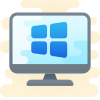
1 Operating System
Any one window from any of the three windows i.e Window 8, Window 10, Window 11.
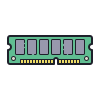
2 Memory (RAM)
Minimum required Random Access Memory is 512 MB.

3 Microsoft .NET Framework
Minimum Version 2.0 is the requirement of the system for the data conversion
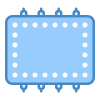
4 Processor
Minimum requirement of the processor is 500 MHz Intel Pentium II.

5 Hard Drive
Minimum required available space in the hard drive is 2.5GB.
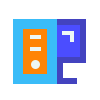
6 QuickBooks Desktop
Choose any one from four of the QuickBooks Desktop that is QuickBooks Pro, QuickBooks Primer, and QuickBooks Enterprise 16 or higher.
Sage300 ERP to QuickBooks Desktop Data Conversion
If you’re looking to transfer your accounting data from Sage 300 ERP (formerly Peachtree) to QuickBooks Desktop, there’s a seamless solution available. QuickBooks offers a Conversion Tool that allows you to automate the data migration process. Follow these steps to download and utilize the tool effectively:
Step 1: Prepare for the Conversation
- Prior to converting your data, ensure that both Sage 300 ERP and QuickBooks Desktop are installed on the same computer.
- Verify that your Sage 300 ERP and QuickBooks Desktop data is saved locally on your hard drive. If not, move it to your local hard drive before beginning. The conversion tool will encounter an error if your files are hosted over a network or on a server.
- Note that if your data file is located on a server, the conversion process must be performed on the server computer.
- Before proceeding, create a backup of your Sage 300 ERP data.
Step 2: Setup Sage 300 ERP
To perform these steps, you must have admin user access:
- Open Sage 300 ERP and the file you want to convert.
- From the main menu, select Maintain.
- Select Users, then Setup Security.
- Select the Data Access/Crystal Reports tab.
- Select With the following login information (Note: You can’t change the ID field).
- Select Change and set an 8-character password for the transfer. (Exceeding this limit will cause the conversion tool to malfunction.)
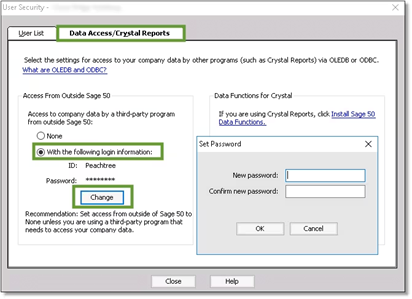
- Once you have successfully changed your password, confirm your selection by clicking OK, and then exit Sage 300 ERP.
Step 3: Download the Conversion Tool
- Download the QuickBooks Conversion Tool.
- Locate and open the folder where the downloaded file is saved.
- Right-click on the QuickBooks Conversion Tool icon and select Properties.
- Under the Compatibility mode, check the box for “Run this program in compatibility for:” and choose Windows 8 (even if you have Windows 10) from the dropdown, then select OK.
- Right-click QuickBooksConverstionToolSetup.exe and select Run as Administrator.
Step 4: Convert Your Data
- In the conversion tool, click the “Browse” button.
- Locate and select the Sage 300 ERP company file you wish to convert.
- In the Pervasive 32-bit ODBC engine DSN Setup window, choose your Sage 300 ERP company file from the “Database Name” dropdown menu. If you have multiple files, scroll to find your company name and select “OK.“
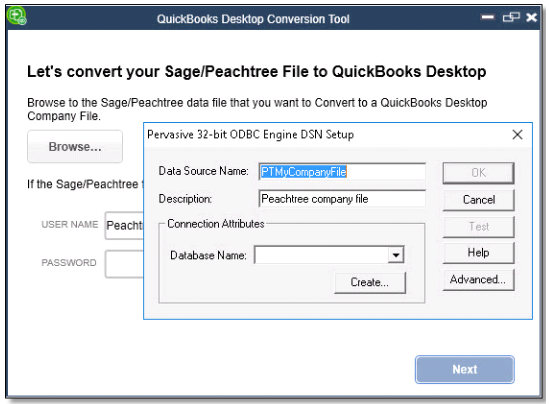
- After creating the Sage 300 ERP password, enter it and then click “Next.“
- Select the QuickBooks Desktop version and edition that you want to move your Sage data into (avoid using special characters).
- Select “Browse” to choose the folder where you want to save the converted data, then click “Next.” If no folder is selected, the default location will be your “My Documents” folder. It’s recommended to import the file into a folder that is no more than two folders deep.
- Review the information you entered and click “Convert File” to start the conversion process. This will launch QuickBooks and a certificate window requesting access to the company file.
- QuickBooks will open automatically and a certificate will appear. Select “Yes, Prompt Each Time” and then click “Continue.” (This may prompt twice.)
- The conversion tool runs automatically and may take some time. It will notify you when the conversion is successful.
- Once the conversion is complete, you will see a prompt to open the file in QuickBooks. Please be patient as it may take a few minutes for the file to open.
Step 5: Review the conversion
Once the tool is finished, Select “Open in QuickBooks.” Review your data in QuickBooks to ensure everything is present. Then, review the transfer log:
- Open the Windows Start menu.
- Search for and open File Explorer.
- Navigate to C:\USERS\Your Windows User Name\My Documents\Intuit\QuickBooks.
- Review the failed transaction log file in the folder to identify any data that was not transferred.
After reviewing the log, you are ready to use QuickBooks. If you’re new to QuickBooks Desktop, here’s how to get started.
Convert from Sage300 ERP to QuickBooks Online
Migrating data from Sage 300 to QuickBooks Online can be a complex task, as there is no direct conversion method available. Manual conversion may lead to errors, so it’s recommended to first convert Sage files to QuickBooks Desktop, then import them into QuickBooks Online.
Here’s a step-by-step guide for a seamless data migration:
- Log in to QuickBooks Desktop as an admin and open the company file you want to export to QuickBooks Online.
- Navigate to Company > Export Company File to QuickBooks Online for Desktop Pro or Premier, or press Ctrl+1 and then hold down Ctrl+B+Q for Desktop Enterprise.
- Click Start your Export.
- Log in to QuickBooks Online as an admin.
- Click Yes or No depending on whether you want to import tracked inventory.
- Select the drop-down menu labeled Choose online company and select the company you want to replace with the new file.
- Press Continue, enter Agree in the text field, and then click Replace.
- Select Yes, go further and replace the data, and then choose the Replace option. This will import the files to QuickBooks Online.
What Type of File Format to Use When Importing Data into QuickBooks Online?
You can utilize Google Sheets, a CSV file, or an XLSX/XLS file to transfer data from Sage 300 ERP to QuickBooks Online.
Here are some details about the different formats:
- XLS/XLSX File: XLS is the name of the Microsoft Excel file type used from 1997 to 2003. With Microsoft Excel 2007 and beyond, the XLSX file type is utilized.
- CSV File: CSV files are a common file format used to store text files containing tabular data. In CSV files, a comma, semicolon, or other special character is used to divide each text field.
- Google Documents: Google Sheets is a cloud-based spreadsheet created in Google Drive.
Errors do you Encounter During the QuickBooks Data Conversion Process
During the data migration process from Sage300 ERP to QuickBooks Desktop, you may encounter the error message “It looks like something went wrong.” This error can be caused by various factors, including:
- Company File Size: The size of the company file being exported is too large or exceeds character limits.
- File Location: The file you’re attempting to export may not be saved locally on your system.
- QuickBooks Software Version: The QuickBooks software version you’re using is not updated to the latest release.
- Network or Server Hosting: The file is hosted on a network or server, causing connectivity issues.
- Backup and System Requirements: You haven’t created a backup of your converted data, or your system requirements are not compatible with the new software.
- Data Discrepancies: The data being converted from Sage300 ERP to QuickBooks contains discrepancies or redundancy.
- Administrator Rights: You don’t have full administrator rights to access your converted data.
- QuickBooks Desktop Inventory Issue: There’s a problem with your QuickBooks Desktop inventory when trying to move data from one software to another.
- Data Export to Excel: You didn’t export sensitive business data from your software into Excel spreadsheets.
Know What You can Convert or What cannot!
| What can be Converted? | What cannot be Converted? |
| Customer Lists & Transactions Vendor Lists & Transactions Inventory Details Account Lists Employee Lists Payroll general ledger account balance info Account Balances Employee profile and contact info Paychecks Accounts Receivable and Accounts Payable Profit & Loss Monthly Balance Sheets Value Addition Conversion (also get):Attachments Fiscal Data up to 3 years Unreconciled Transactions Company information (Address, Email, Phone Number etc)Invoices or Bills against Credit Notes | Sales and Purchase Orders Budgets Track Inventory Bank Reconciliation Invoice Templates Time sheets Deleted/Void Transactions Charts of Accounts Fixed Asset Journal Entries |
Dancing Numbers Checklist: Before Sage 300 ERP to QuickBooks Data Migration Process
- Use the features of QuickBooks Online to analyze and match your needs.
- While the software includes certain advanced features like complex sales ordering, batch transaction processing, advanced inventory, or the average cost for inventory, among others, the QB Online edition has limited features.
- In QuickBooks Online you can follow strict character limitations. Therefore, change your files right away if they don’t follow the QuickBooks Online naming guidelines.
- Before converting your company file, you can use QuickBooks Desktop version 2016 or later. Update your information for previous versions and download the latest version.
- To find out the version of QuickBooks Desktop you are using right now, open the program and use the F2 or Ctrl + 1 keys on your computer. After that, the Product Information Window will be displayed to you. To upgrade QuickBooks Desktop to the latest version, you have to choose Update Now from the Help menu here.
- Make sure you run your reports and payroll data in advance because the payroll data might not convert automatically.
- You have 60 days from the date of account creation to use “database conversion services” to convert files from your PC into QB Online accounts. In case you are unable to convert during the first sixty days, you will need to close your QuickBooks Online account and open a new one.
- You can fix any errors in your QuickBooks Desktop inventory is a must for moving on with the QuickBooks conversion. It will help you from losing data.
Sage ERP to QuickBooks Data Migration with Dancing Numbers

Built on Trust
We make sure that the conversion of your most important business history is flawless and correct. You have to feel confident in the proper migration of all historical data to the new system.

Accelerated Conversions
You have to speed up the time to conversion. Reduce time spent working on two systems at once and do away with double entering. Make sure your system is configured properly, that all tables and databases are operational, and that your bank accounts are linked properly.

Support and Training
Get custom training for your entire staff, including the leadership. Take full advantage of QuickBooks. You will be demonstrated how to use the 150+ pre-built reports and generate custom reports specific to your company.

Customizations
QuickBooks can be made more powerful by adding custom modules, marketplace apps, or open API. Our developers will integrate, install, and customize solutions to your business processes.

Optimizations
You may rely on our professionals to troubleshoot and optimize for consistently excellent performance if you ever feel that your new QuickBooks system is slow or not performing as planned.

Keep Your Past Records
Rest assured that all crucial business historical data will be transferred accurately to the new system, ensuring its seamless integration.
With Sage 300 ERP to QuickBooks Data Migration: Do More!
- You can effortlessly produce and modify invoices and other sales documents with QuickBooks Data Conversion.
- Provide regulated access to other users by connecting them to the QuickBooks Online account.
- It is simple to use software that works in both Mac and Windows settings.
- There is no significant learning curve with QuickBooks Data Conversion, so you can get started working straight away.
QuickBooks Data Conversion from Various Accounting Software


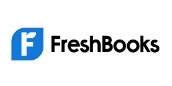






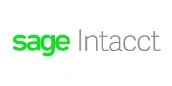


INDUSTRY EXPERTS
A Trusted Partner Familiar with Your Business and Industry
Our team of consultants at Dancing Numbers has extensive experience working with numerous businesses across various industries. We specialize in customizing QuickBooks and ERP systems to meet the specific requirements of each industry. Whether you own a small retail store, manage an international manufacturing business, operate a residential construction company, practice law, run a software company, or oversee a rapidly expanding nonprofit organization, we have encountered and successfully addressed similar challenges before. Count on us to provide the assistance you need.

Migrating from Sage300 ERP to QuickBooks Desktop is made simple with Dancing Number’s hassle-free data conversion services. Our experienced professionals will guide you in selecting the appropriate QuickBooks version that aligns with your specific business requirements. Prior to the migration, we meticulously prepare your data to ensure accuracy and eliminate discrepancies, double-entries, and inconsistencies. This ensures a smooth and efficient transition of your data to the new system.
To ensure a seamless learning experience, our dedicated programmers undergo comprehensive training sessions to familiarize themselves with the functionalities, navigations, and features of the new system. This enables them to provide effective support and shorten the learning curve for you and your team.
Make the transition from Sage300 ERP to QuickBooks Desktop effortless with Dancing Number’s data conversion services. With our dedicated experts, you can choose the right QuickBooks version tailored to your business needs. Rest assured, your crucial data will be migrated securely, maintaining the highest levels of confidentiality and integrity.
Connect with An Expert Now!
In order to ensure a trouble-free experience for users, Sage 300 ERP to QuickBooks Data Conversion services must be flawless and exceptionally secure. For prompt assistance and resolution, contact the QB experts if you encounter any difficulties during this process.
Frequently Asked Questions
Why should I Switch from Sage 300 ERP to QuickBooks?
Many people switch to QuickBooks for its ease of use, affordability, and comprehensive support for small to mid-sized businesses. It has a user-friendly interface, frequent updates, and a large user community for help and advice.
How long will the conversion take?
The time required depends on how much data you have and its complexity. Small datasets might take a few days, while larger, more complex datasets could take several weeks.
Can Historical Data be converted to QuickBooks?
Yes, Historical data can be converted, though you might choose to convert only recent and essential data to simplify the process.

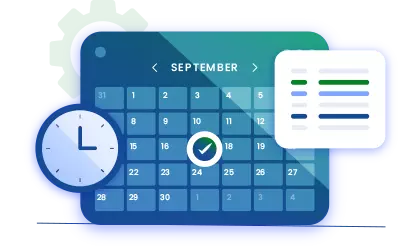
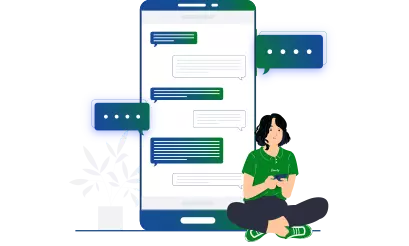


 +1-800-596-0806
+1-800-596-0806