From all the members of the QuickBooks Family, one member is QuickBooks Time. It is the leading accounting tool. It works alongside leading accounting tools like QuickBooks Online, Xero, etc. With the help of QuickBooks Time, you can schedule login, schedule jobs, track time, and track projects all in one place. The cloud-based QuickBooks time tracking app is used to track and manage the employee’s timesheet. It is the best tool for all types of businesses small businesses, large businesses, etc. It is the top-rated and most demanded application on QuickBooks. Facing login issues with QuickBooks Time can disrupt your workflow. From error messages indicating unavailable services to problems with browser compatibility, there are several common issues users might encounter. In this blog, we’ll explore the QuickBooks Time Login issue, delve into potential causes like internet connectivity and incorrect credentials, and offer practical solutions to quickly get you back on track.
What is the QuickBooks Time Login Issue?
Several errors can be encountered when working with QuickBooks. One of the most common errors that a user can face is QuickBooks Time Login. It is an error that occurs when you try to log in QuickBooks time. When the error is spotted, it might come as “the services you are looking for are not available“. This issue can come when you are logged in with another web browser already, or if you are not using Chrome in incognito mode. These kinds of issues can bring in such errors which can cause problems.
Key Benefits of QuickBooks Time
Below are some of the benefits associated with TSheets Intuit:
I hope the above-mentioned information will help you to fix the unable to log into the QuickBooks Time issue. In case your issue is not resolved from the above article then you can connect with the Dancing Numbers experts via LIVE CHAT they will help you in resolving the issue and make your work smooth. _______________________________________________________________________________________________
First of all, make sure that users are logging in from the official website. It is very important to know that users can log in with the right website to escape login issues. Log in from the site tsheets.intuit.com rather than tsheets.com. If you users are logging in from the mobile, ensure that your mobile application is up to date and you are logging in to the latest updated version.
Method 4: Log in With the Correct Credentials
Users make sure that use the right credentials like username and password to log in to QuickBooks Time. Without the correct username and password, Intuit cannot access your account and the user unable to log into QuickBooks Time. Users confirm that you are using the correct username and password for accounts.intuit.com.
Method 5: Log in to the Account with the Private Window
The data is never saved by the private window. Using the other window, help us to identify the issue. Now you have to open the browser menu to create the short keys. So, the following are the shortcut keys that you can use:
-
- To open Google Chrome press Ctrl + Shift + N.
-
- To open the Microsoft browser, you have to press Ctrl + Shift + P.
-
- To open the Safari browser, you have to Command + Shift + N.
Method 6: Login with Another Web Browser
QuickBooks has the feature that it is compatible with different browsers like Internet Explorer, Firefox, Safari, etc. So if in case you are having a problem opening the QuickBooks then in that case you can use any of these browsers. After the switching of the browser, you have to see if the issue is still arising or not.
Method 7: Delete the Browser’s Cache or History
Whenever you try to shift Google Chrome incognito mode then you have the best approach is to delete the history. So, the following are the steps to clear the cache or history, so just follow it.
For Google Chrome:
-
- Open the Google Chrome browser, you have to select the customize and control icon from your desired browser.
-
- Open the setting option to open it and edit it.
-
- Now navigate and select the privacy and security option.
-
- From the drop-down menu of the security category, select the clear browser data.
-
- Select the advance tab from the particular browser data screen.
-
- Open the list in the advance tab and hit on the right boxes i.e. delete the data and delete the cookies which are deleted to the different sites, images, and files.
For Safari:
In the case of safari, you have to follow the following steps:
-
- Open the browser and hit the settings option.
-
- Now hit the history button in it.
-
- As you click on the history tab the pop-up menu will be displayed on the screen,
-
- Now choose the time duration from which you want to delete the cache record.
For Microsoft Edge:
In the case of Microsoft Edge, you have to follow the following steps:
-
- First, you have to click on the settings and more.
-
- From the list of options click on the settings.
-
- Select the privacy, search, and services option.
-
- Now navigate to under browsing data and then select what you want to clear.
-
- From the drop-down menu of time range choose the range from which you want to delete.
-
- In last, you have to select the type of data that you want to clear.
-
- Once you are done with selection hit the clear now button.
Method 8: Reinstall the QuickBooks
Sometimes the issue is due to QuickBooks Software itself only. So, to resolve the issue, you have to uninstall the QuickBooks and then install it again. So, follow the following steps to uninstall of the QuickBooks:
Uninstall of QuickBooks
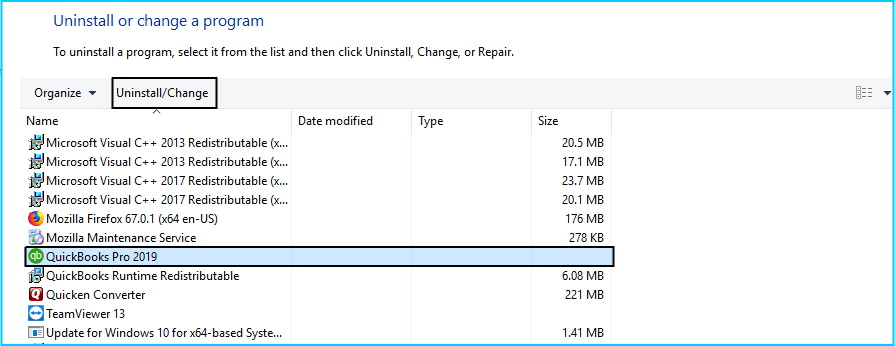
Follow the following steps to uninstall the QuickBooks program.
-
- Open the control panel by clicking on the Start button on the keyboard and search for the Control Panel to open it.
-
- Now select the Programs and Features to Uninstall a Program.
-
- Now select the QuickBooks Version from the list.
-
- Now hit on the Uninstall/Change option and then Remove hit.
-
- Click on the Next option to move forward.
Reinstall the QuickBooks
To install the QuickBooks, you have to follow the following steps, they are:
-
- First, you have to download the version of QuickBooks.
-
- Once the downloading is completed then you have to save the file.
-
- Now open your QuickBooks.exe file.
-
- Follow all the onscreen instructions to complete the installation.
-
- You accept the license agreement.
-
- Now hit the Next button and enter the product and the license number to install it.
-
- Once you follow the above steps then you are done with the installation of QuickBooks.
Method 9: Contact with the QuickBooks Support Team
You can contact our QuickBooks Team to resolve the issue. They will support you online, to resolve your issue as soon as possible. To contact the support team you have to follow the following steps:
-
- First, you have to log in the QuickBooks with the help of a login ID and Password.
-
- Now click on the Help tab.
-
- Now you have to choose your concern type,
-
- Set the Concern on the Human option.
-
- Once you are done with the selection click on the Contact Us option.
-
- As your call is successfully contacted, so now you can take their help to resolve your issue.
I hope the above-mentioned information will help you to fix the unable to log into the QuickBooks Time issue. In case your issue is not resolved from the above article then you can connect with the Dancing Numbers experts via LIVE CHAT they will help you in resolving the issue and make your work smooth. _______________________________________________________________________________________________
Method 2: Update Your Password When Signed in
Now in another situation, you might have already signed in, but want to change your sign information including passwords as well, then try performing the steps below:
On a Personal Computer:
-
- When in QuickBooks time, open the profile dropdown and choose a profile.
-
- Now go for managing ID/Password.
-
- Once done with this choose sign-in/security.
-
- This will now be followed by selecting a user ID, email address, or password.
-
- Now make your changes and click on the save tab.
On a Mobile Phone:
-
- First and foremost, sign in to QuickBooks Workforce and move to your profile.
-
- After that, choose a name and manage your Intuit account.
-
- The next step includes verifying your account with a code.
-
- Furthermore, choose sign-in and security.
-
- Add user ID, email address, and password.
-
- Now when the process seems complete, click on the save tab.
Method 3: TSheets Intuit login from the official Website
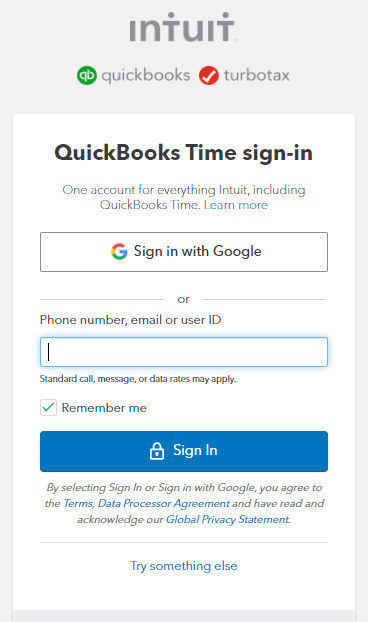
QuickBooks Time Login Page
First of all, make sure that users are logging in from the official website. It is very important to know that users can log in with the right website to escape login issues. Log in from the site tsheets.intuit.com rather than tsheets.com. If you users are logging in from the mobile, ensure that your mobile application is up to date and you are logging in to the latest updated version.
Method 4: Log in With the Correct Credentials
Users make sure that use the right credentials like username and password to log in to QuickBooks Time. Without the correct username and password, Intuit cannot access your account and the user unable to log into QuickBooks Time. Users confirm that you are using the correct username and password for accounts.intuit.com.
Method 5: Log in to the Account with the Private Window
The data is never saved by the private window. Using the other window, help us to identify the issue. Now you have to open the browser menu to create the short keys. So, the following are the shortcut keys that you can use:
-
- To open Google Chrome press Ctrl + Shift + N.
-
- To open the Microsoft browser, you have to press Ctrl + Shift + P.
-
- To open the Safari browser, you have to Command + Shift + N.
Method 6: Login with Another Web Browser
QuickBooks has the feature that it is compatible with different browsers like Internet Explorer, Firefox, Safari, etc. So if in case you are having a problem opening the QuickBooks then in that case you can use any of these browsers. After the switching of the browser, you have to see if the issue is still arising or not.
Method 7: Delete the Browser’s Cache or History
Whenever you try to shift Google Chrome incognito mode then you have the best approach is to delete the history. So, the following are the steps to clear the cache or history, so just follow it.
For Google Chrome:
-
- Open the Google Chrome browser, you have to select the customize and control icon from your desired browser.
-
- Open the setting option to open it and edit it.
-
- Now navigate and select the privacy and security option.
-
- From the drop-down menu of the security category, select the clear browser data.
-
- Select the advance tab from the particular browser data screen.
-
- Open the list in the advance tab and hit on the right boxes i.e. delete the data and delete the cookies which are deleted to the different sites, images, and files.
For Safari:
In the case of safari, you have to follow the following steps:
-
- Open the browser and hit the settings option.
-
- Now hit the history button in it.
-
- As you click on the history tab the pop-up menu will be displayed on the screen,
-
- Now choose the time duration from which you want to delete the cache record.
For Microsoft Edge:
In the case of Microsoft Edge, you have to follow the following steps:
-
- First, you have to click on the settings and more.
-
- From the list of options click on the settings.
-
- Select the privacy, search, and services option.
-
- Now navigate to under browsing data and then select what you want to clear.
-
- From the drop-down menu of time range choose the range from which you want to delete.
-
- In last, you have to select the type of data that you want to clear.
-
- Once you are done with selection hit the clear now button.
Method 8: Reinstall the QuickBooks
Sometimes the issue is due to QuickBooks Software itself only. So, to resolve the issue, you have to uninstall the QuickBooks and then install it again. So, follow the following steps to uninstall of the QuickBooks:
Uninstall of QuickBooks
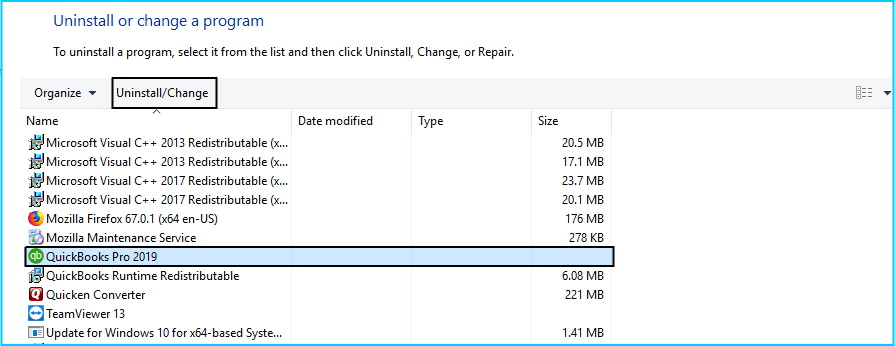
Follow the following steps to uninstall the QuickBooks program.
-
- Open the control panel by clicking on the Start button on the keyboard and search for the Control Panel to open it.
-
- Now select the Programs and Features to Uninstall a Program.
-
- Now select the QuickBooks Version from the list.
-
- Now hit on the Uninstall/Change option and then Remove hit.
-
- Click on the Next option to move forward.
Reinstall the QuickBooks
To install the QuickBooks, you have to follow the following steps, they are:
-
- First, you have to download the version of QuickBooks.
-
- Once the downloading is completed then you have to save the file.
-
- Now open your QuickBooks.exe file.
-
- Follow all the onscreen instructions to complete the installation.
-
- You accept the license agreement.
-
- Now hit the Next button and enter the product and the license number to install it.
-
- Once you follow the above steps then you are done with the installation of QuickBooks.
Method 9: Contact with the QuickBooks Support Team
You can contact our QuickBooks Team to resolve the issue. They will support you online, to resolve your issue as soon as possible. To contact the support team you have to follow the following steps:
-
- First, you have to log in the QuickBooks with the help of a login ID and Password.
-
- Now click on the Help tab.
-
- Now you have to choose your concern type,
-
- Set the Concern on the Human option.
-
- Once you are done with the selection click on the Contact Us option.
-
- As your call is successfully contacted, so now you can take their help to resolve your issue.
I hope the above-mentioned information will help you to fix the unable to log into the QuickBooks Time issue. In case your issue is not resolved from the above article then you can connect with the Dancing Numbers experts via LIVE CHAT they will help you in resolving the issue and make your work smooth. _______________________________________________________________________________________________
- User Account Issue: Login problems may arise due to factors such as expired subscriptions, inactive accounts, or invalid credentials.
Read This: How to set up time tracking in QuickBooks Online
Methods to Fix QuickBooks Time Login Issues?
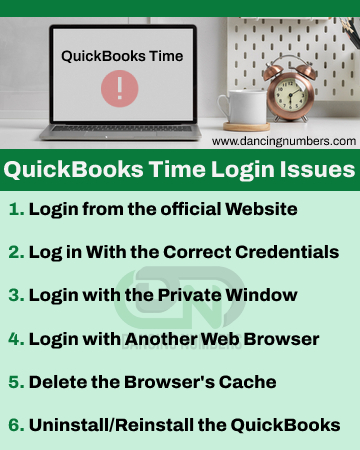
Method 1: Sign in using a one-time code
If you can’t remember your password, you can get a code sent to your email address or phone number to assist you log in. These steps can be used to do this:
On a PC:
-
- You must navigate to the sign-in page for QuickBooks Time.
-
- Moreover, you can select to sign differently or text a code to (phone number).
-
- To sign in, Input the code now.
On Mobile Phones:
-
- Open the QuickBooks app, known as QuickBooks Workforce.
-
- Now choose your sign-in option.
-
- As you move forward, enter your email and user ID, and select sign in.
-
- Now choose the sign differently.
-
- Further, opt for a code that will be either texted or emailed to your contact info.
-
- The last step includes entering a code into it.
Method 2: Update Your Password When Signed in
Now in another situation, you might have already signed in, but want to change your sign information including passwords as well, then try performing the steps below:
On a Personal Computer:
-
- When in QuickBooks time, open the profile dropdown and choose a profile.
-
- Now go for managing ID/Password.
-
- Once done with this choose sign-in/security.
-
- This will now be followed by selecting a user ID, email address, or password.
-
- Now make your changes and click on the save tab.
On a Mobile Phone:
-
- First and foremost, sign in to QuickBooks Workforce and move to your profile.
-
- After that, choose a name and manage your Intuit account.
-
- The next step includes verifying your account with a code.
-
- Furthermore, choose sign-in and security.
-
- Add user ID, email address, and password.
-
- Now when the process seems complete, click on the save tab.
Method 3: TSheets Intuit login from the official Website
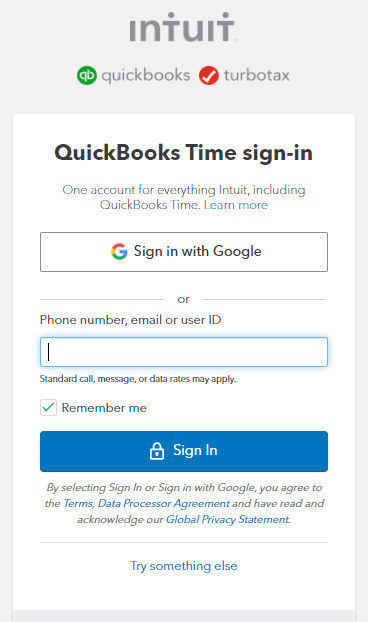
QuickBooks Time Login Page
First of all, make sure that users are logging in from the official website. It is very important to know that users can log in with the right website to escape login issues. Log in from the site tsheets.intuit.com rather than tsheets.com. If you users are logging in from the mobile, ensure that your mobile application is up to date and you are logging in to the latest updated version.
Method 4: Log in With the Correct Credentials
Users make sure that use the right credentials like username and password to log in to QuickBooks Time. Without the correct username and password, Intuit cannot access your account and the user unable to log into QuickBooks Time. Users confirm that you are using the correct username and password for accounts.intuit.com.
Method 5: Log in to the Account with the Private Window
The data is never saved by the private window. Using the other window, help us to identify the issue. Now you have to open the browser menu to create the short keys. So, the following are the shortcut keys that you can use:
-
- To open Google Chrome press Ctrl + Shift + N.
-
- To open the Microsoft browser, you have to press Ctrl + Shift + P.
-
- To open the Safari browser, you have to Command + Shift + N.
Method 6: Login with Another Web Browser
QuickBooks has the feature that it is compatible with different browsers like Internet Explorer, Firefox, Safari, etc. So if in case you are having a problem opening the QuickBooks then in that case you can use any of these browsers. After the switching of the browser, you have to see if the issue is still arising or not.
Method 7: Delete the Browser’s Cache or History
Whenever you try to shift Google Chrome incognito mode then you have the best approach is to delete the history. So, the following are the steps to clear the cache or history, so just follow it.
For Google Chrome:
-
- Open the Google Chrome browser, you have to select the customize and control icon from your desired browser.
-
- Open the setting option to open it and edit it.
-
- Now navigate and select the privacy and security option.
-
- From the drop-down menu of the security category, select the clear browser data.
-
- Select the advance tab from the particular browser data screen.
-
- Open the list in the advance tab and hit on the right boxes i.e. delete the data and delete the cookies which are deleted to the different sites, images, and files.
For Safari:
In the case of safari, you have to follow the following steps:
-
- Open the browser and hit the settings option.
-
- Now hit the history button in it.
-
- As you click on the history tab the pop-up menu will be displayed on the screen,
-
- Now choose the time duration from which you want to delete the cache record.
For Microsoft Edge:
In the case of Microsoft Edge, you have to follow the following steps:
-
- First, you have to click on the settings and more.
-
- From the list of options click on the settings.
-
- Select the privacy, search, and services option.
-
- Now navigate to under browsing data and then select what you want to clear.
-
- From the drop-down menu of time range choose the range from which you want to delete.
-
- In last, you have to select the type of data that you want to clear.
-
- Once you are done with selection hit the clear now button.
Method 8: Reinstall the QuickBooks
Sometimes the issue is due to QuickBooks Software itself only. So, to resolve the issue, you have to uninstall the QuickBooks and then install it again. So, follow the following steps to uninstall of the QuickBooks:
Uninstall of QuickBooks
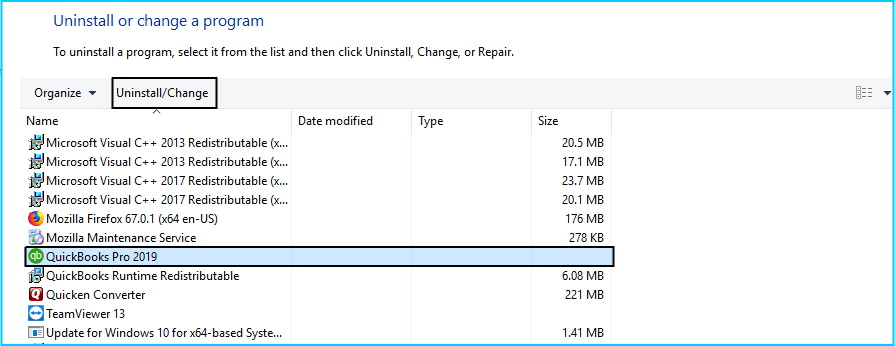
Follow the following steps to uninstall the QuickBooks program.
-
- Open the control panel by clicking on the Start button on the keyboard and search for the Control Panel to open it.
-
- Now select the Programs and Features to Uninstall a Program.
-
- Now select the QuickBooks Version from the list.
-
- Now hit on the Uninstall/Change option and then Remove hit.
-
- Click on the Next option to move forward.
Reinstall the QuickBooks
To install the QuickBooks, you have to follow the following steps, they are:
-
- First, you have to download the version of QuickBooks.
-
- Once the downloading is completed then you have to save the file.
-
- Now open your QuickBooks.exe file.
-
- Follow all the onscreen instructions to complete the installation.
-
- You accept the license agreement.
-
- Now hit the Next button and enter the product and the license number to install it.
-
- Once you follow the above steps then you are done with the installation of QuickBooks.
Method 9: Contact with the QuickBooks Support Team
You can contact our QuickBooks Team to resolve the issue. They will support you online, to resolve your issue as soon as possible. To contact the support team you have to follow the following steps:
-
- First, you have to log in the QuickBooks with the help of a login ID and Password.
-
- Now click on the Help tab.
-
- Now you have to choose your concern type,
-
- Set the Concern on the Human option.
-
- Once you are done with the selection click on the Contact Us option.
-
- As your call is successfully contacted, so now you can take their help to resolve your issue.
I hope the above-mentioned information will help you to fix the unable to log into the QuickBooks Time issue. In case your issue is not resolved from the above article then you can connect with the Dancing Numbers experts via LIVE CHAT they will help you in resolving the issue and make your work smooth. _______________________________________________________________________________________________
-
- Internet Connectivity: A stable internet connection is crucial for accessing QuickBooks Time. Unfortunately, a slow or unstable connection can lead to login issues and make it difficult to use the service effectively.
-
- Issue Related to Browsers: To ensure a smooth login experience, it is crucial to address browser-related issues. These may include cached data stored cookies, or incompatible browser settings.
-
- Incorrect Credentials: If you enter the wrong login information, such as the incorrect username or password, you will encounter a login problem.
-
- Incorrect or Outdated URL: Access to Time Login requires a correct URL.
- User Account Issue: Login problems may arise due to factors such as expired subscriptions, inactive accounts, or invalid credentials.
Read This: How to set up time tracking in QuickBooks Online
Methods to Fix QuickBooks Time Login Issues?
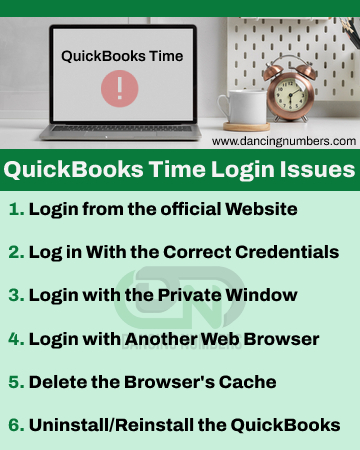
Method 1: Sign in using a one-time code
If you can’t remember your password, you can get a code sent to your email address or phone number to assist you log in. These steps can be used to do this:
On a PC:
-
- You must navigate to the sign-in page for QuickBooks Time.
-
- Moreover, you can select to sign differently or text a code to (phone number).
-
- To sign in, Input the code now.
On Mobile Phones:
-
- Open the QuickBooks app, known as QuickBooks Workforce.
-
- Now choose your sign-in option.
-
- As you move forward, enter your email and user ID, and select sign in.
-
- Now choose the sign differently.
-
- Further, opt for a code that will be either texted or emailed to your contact info.
-
- The last step includes entering a code into it.
Method 2: Update Your Password When Signed in
Now in another situation, you might have already signed in, but want to change your sign information including passwords as well, then try performing the steps below:
On a Personal Computer:
-
- When in QuickBooks time, open the profile dropdown and choose a profile.
-
- Now go for managing ID/Password.
-
- Once done with this choose sign-in/security.
-
- This will now be followed by selecting a user ID, email address, or password.
-
- Now make your changes and click on the save tab.
On a Mobile Phone:
-
- First and foremost, sign in to QuickBooks Workforce and move to your profile.
-
- After that, choose a name and manage your Intuit account.
-
- The next step includes verifying your account with a code.
-
- Furthermore, choose sign-in and security.
-
- Add user ID, email address, and password.
-
- Now when the process seems complete, click on the save tab.
Method 3: TSheets Intuit login from the official Website
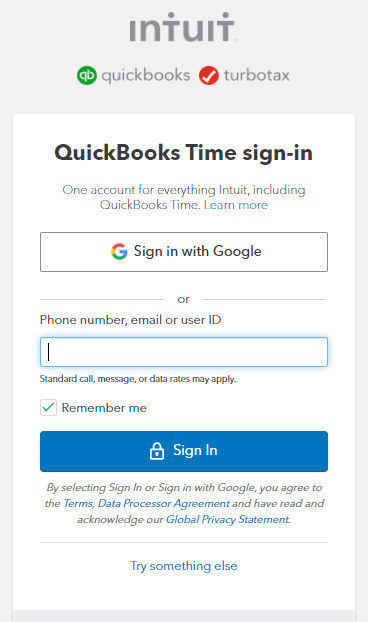
QuickBooks Time Login Page
First of all, make sure that users are logging in from the official website. It is very important to know that users can log in with the right website to escape login issues. Log in from the site tsheets.intuit.com rather than tsheets.com. If you users are logging in from the mobile, ensure that your mobile application is up to date and you are logging in to the latest updated version.
Method 4: Log in With the Correct Credentials
Users make sure that use the right credentials like username and password to log in to QuickBooks Time. Without the correct username and password, Intuit cannot access your account and the user unable to log into QuickBooks Time. Users confirm that you are using the correct username and password for accounts.intuit.com.
Method 5: Log in to the Account with the Private Window
The data is never saved by the private window. Using the other window, help us to identify the issue. Now you have to open the browser menu to create the short keys. So, the following are the shortcut keys that you can use:
-
- To open Google Chrome press Ctrl + Shift + N.
-
- To open the Microsoft browser, you have to press Ctrl + Shift + P.
-
- To open the Safari browser, you have to Command + Shift + N.
Method 6: Login with Another Web Browser
QuickBooks has the feature that it is compatible with different browsers like Internet Explorer, Firefox, Safari, etc. So if in case you are having a problem opening the QuickBooks then in that case you can use any of these browsers. After the switching of the browser, you have to see if the issue is still arising or not.
Method 7: Delete the Browser’s Cache or History
Whenever you try to shift Google Chrome incognito mode then you have the best approach is to delete the history. So, the following are the steps to clear the cache or history, so just follow it.
For Google Chrome:
-
- Open the Google Chrome browser, you have to select the customize and control icon from your desired browser.
-
- Open the setting option to open it and edit it.
-
- Now navigate and select the privacy and security option.
-
- From the drop-down menu of the security category, select the clear browser data.
-
- Select the advance tab from the particular browser data screen.
-
- Open the list in the advance tab and hit on the right boxes i.e. delete the data and delete the cookies which are deleted to the different sites, images, and files.
For Safari:
In the case of safari, you have to follow the following steps:
-
- Open the browser and hit the settings option.
-
- Now hit the history button in it.
-
- As you click on the history tab the pop-up menu will be displayed on the screen,
-
- Now choose the time duration from which you want to delete the cache record.
For Microsoft Edge:
In the case of Microsoft Edge, you have to follow the following steps:
-
- First, you have to click on the settings and more.
-
- From the list of options click on the settings.
-
- Select the privacy, search, and services option.
-
- Now navigate to under browsing data and then select what you want to clear.
-
- From the drop-down menu of time range choose the range from which you want to delete.
-
- In last, you have to select the type of data that you want to clear.
-
- Once you are done with selection hit the clear now button.
Method 8: Reinstall the QuickBooks
Sometimes the issue is due to QuickBooks Software itself only. So, to resolve the issue, you have to uninstall the QuickBooks and then install it again. So, follow the following steps to uninstall of the QuickBooks:
Uninstall of QuickBooks
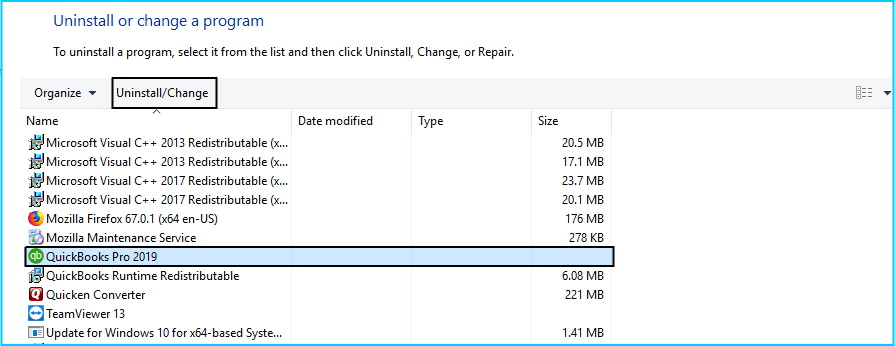
Follow the following steps to uninstall the QuickBooks program.
-
- Open the control panel by clicking on the Start button on the keyboard and search for the Control Panel to open it.
-
- Now select the Programs and Features to Uninstall a Program.
-
- Now select the QuickBooks Version from the list.
-
- Now hit on the Uninstall/Change option and then Remove hit.
-
- Click on the Next option to move forward.
Reinstall the QuickBooks
To install the QuickBooks, you have to follow the following steps, they are:
-
- First, you have to download the version of QuickBooks.
-
- Once the downloading is completed then you have to save the file.
-
- Now open your QuickBooks.exe file.
-
- Follow all the onscreen instructions to complete the installation.
-
- You accept the license agreement.
-
- Now hit the Next button and enter the product and the license number to install it.
-
- Once you follow the above steps then you are done with the installation of QuickBooks.
Method 9: Contact with the QuickBooks Support Team
You can contact our QuickBooks Team to resolve the issue. They will support you online, to resolve your issue as soon as possible. To contact the support team you have to follow the following steps:
-
- First, you have to log in the QuickBooks with the help of a login ID and Password.
-
- Now click on the Help tab.
-
- Now you have to choose your concern type,
-
- Set the Concern on the Human option.
-
- Once you are done with the selection click on the Contact Us option.
-
- As your call is successfully contacted, so now you can take their help to resolve your issue.
I hope the above-mentioned information will help you to fix the unable to log into the QuickBooks Time issue. In case your issue is not resolved from the above article then you can connect with the Dancing Numbers experts via LIVE CHAT they will help you in resolving the issue and make your work smooth. _______________________________________________________________________________________________
-
- Helps in keeping track of the team.
- Helps in capturing all the costs.
- It helps add value for the clients by breaking down the details of time spent on the work.
- Improving the Quotes to the client’s bills correctly.
- Handling and managing of multiple jobs.
- The GPS feature is very helpful in tracking the records of team members.
- With the help of a digital clock in QuickBooks, the employees can clock in and out using the QuickBooks time kiosk, web dashboard, and mobile app.
- Managers can easily get live GPS tracking.
- Managers can see the job activity feed of the employees easily.
- The head can write the project notes of the employees.
- The head can easily track the mileage and expenses.
- Easily get the free trial with no credit card required.
- Free unlimited support via phone or online.
How Does QuickBooks Time Work?
QuickBooks time will help you in creating the schedules and it lets the manager know the employees clock in and clock out from anywhere at any time via computer, laptop, or smartphone app. The following are the features that it offers:
-
- First, you have to download and install the QuickBooks with the QuickBooks time add-on in order if it is not already installed.
-
- To access the schedule calendar, one must select the manage and click on schedule access.
-
- Now double click on the cell in the schedule calendar.
-
- In the top left corner, you have to click on the actions.
-
- Now from the drop-down menu of the action hit the Add shift option.
-
- Now select the start and end time of the shift of a particular.
-
- Now customize the shift by adding the details of the employees like adding color, description of the job, and an employee.
-
- To assign the information of employees in the calendar you have to click the publish button.
-
- The employees who are assigned by you will get the notification of the shift assignment.
What are the Login Issues with QuickBooks Time?
Following are the login issues with the QuickBooks time:
-
- The message received by the receivers is that the services which you require are not available.
-
- QuickBooks will not support work with the chrome.
-
- The message that pops up on the screen is loading but it will fail to load.
-
- Whenever you try to sign in and select my company then it will direct you back to the same sign-in screen.
-
- Once you are logged in to the account then QuickBooks is free from responsibility.
-
- Once the user has logged in to your account from the other system.
-
- The error is visible when the firewall or the antivirus restricts the access.
Causes for QuickBooks Time Login Issue
It is extremely important to analyze the cause of the problem as it makes it easier to address and solve the issue. Here we have listed some of the factors that may trigger this issue.
-
- Internet Connectivity: A stable internet connection is crucial for accessing QuickBooks Time. Unfortunately, a slow or unstable connection can lead to login issues and make it difficult to use the service effectively.
-
- Issue Related to Browsers: To ensure a smooth login experience, it is crucial to address browser-related issues. These may include cached data stored cookies, or incompatible browser settings.
-
- Incorrect Credentials: If you enter the wrong login information, such as the incorrect username or password, you will encounter a login problem.
-
- Incorrect or Outdated URL: Access to Time Login requires a correct URL.
- User Account Issue: Login problems may arise due to factors such as expired subscriptions, inactive accounts, or invalid credentials.
Read This: How to set up time tracking in QuickBooks Online
Methods to Fix QuickBooks Time Login Issues?
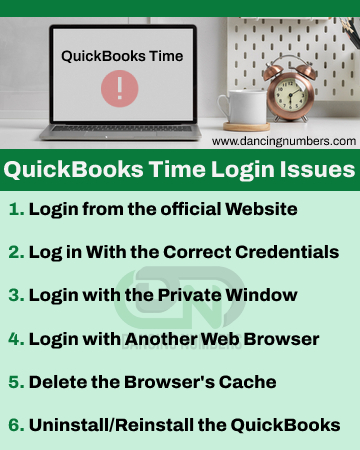
Method 1: Sign in using a one-time code
If you can’t remember your password, you can get a code sent to your email address or phone number to assist you log in. These steps can be used to do this:
On a PC:
-
- You must navigate to the sign-in page for QuickBooks Time.
-
- Moreover, you can select to sign differently or text a code to (phone number).
-
- To sign in, Input the code now.
On Mobile Phones:
-
- Open the QuickBooks app, known as QuickBooks Workforce.
-
- Now choose your sign-in option.
-
- As you move forward, enter your email and user ID, and select sign in.
-
- Now choose the sign differently.
-
- Further, opt for a code that will be either texted or emailed to your contact info.
-
- The last step includes entering a code into it.
Method 2: Update Your Password When Signed in
Now in another situation, you might have already signed in, but want to change your sign information including passwords as well, then try performing the steps below:
On a Personal Computer:
-
- When in QuickBooks time, open the profile dropdown and choose a profile.
-
- Now go for managing ID/Password.
-
- Once done with this choose sign-in/security.
-
- This will now be followed by selecting a user ID, email address, or password.
-
- Now make your changes and click on the save tab.
On a Mobile Phone:
-
- First and foremost, sign in to QuickBooks Workforce and move to your profile.
-
- After that, choose a name and manage your Intuit account.
-
- The next step includes verifying your account with a code.
-
- Furthermore, choose sign-in and security.
-
- Add user ID, email address, and password.
-
- Now when the process seems complete, click on the save tab.
Method 3: TSheets Intuit login from the official Website
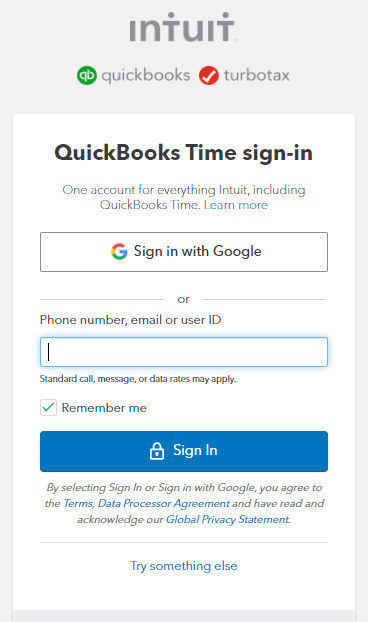
QuickBooks Time Login Page
First of all, make sure that users are logging in from the official website. It is very important to know that users can log in with the right website to escape login issues. Log in from the site tsheets.intuit.com rather than tsheets.com. If you users are logging in from the mobile, ensure that your mobile application is up to date and you are logging in to the latest updated version.
Method 4: Log in With the Correct Credentials
Users make sure that use the right credentials like username and password to log in to QuickBooks Time. Without the correct username and password, Intuit cannot access your account and the user unable to log into QuickBooks Time. Users confirm that you are using the correct username and password for accounts.intuit.com.
Method 5: Log in to the Account with the Private Window
The data is never saved by the private window. Using the other window, help us to identify the issue. Now you have to open the browser menu to create the short keys. So, the following are the shortcut keys that you can use:
-
- To open Google Chrome press Ctrl + Shift + N.
-
- To open the Microsoft browser, you have to press Ctrl + Shift + P.
-
- To open the Safari browser, you have to Command + Shift + N.
Method 6: Login with Another Web Browser
QuickBooks has the feature that it is compatible with different browsers like Internet Explorer, Firefox, Safari, etc. So if in case you are having a problem opening the QuickBooks then in that case you can use any of these browsers. After the switching of the browser, you have to see if the issue is still arising or not.
Method 7: Delete the Browser’s Cache or History
Whenever you try to shift Google Chrome incognito mode then you have the best approach is to delete the history. So, the following are the steps to clear the cache or history, so just follow it.
For Google Chrome:
-
- Open the Google Chrome browser, you have to select the customize and control icon from your desired browser.
-
- Open the setting option to open it and edit it.
-
- Now navigate and select the privacy and security option.
-
- From the drop-down menu of the security category, select the clear browser data.
-
- Select the advance tab from the particular browser data screen.
-
- Open the list in the advance tab and hit on the right boxes i.e. delete the data and delete the cookies which are deleted to the different sites, images, and files.
For Safari:
In the case of safari, you have to follow the following steps:
-
- Open the browser and hit the settings option.
-
- Now hit the history button in it.
-
- As you click on the history tab the pop-up menu will be displayed on the screen,
-
- Now choose the time duration from which you want to delete the cache record.
For Microsoft Edge:
In the case of Microsoft Edge, you have to follow the following steps:
-
- First, you have to click on the settings and more.
-
- From the list of options click on the settings.
-
- Select the privacy, search, and services option.
-
- Now navigate to under browsing data and then select what you want to clear.
-
- From the drop-down menu of time range choose the range from which you want to delete.
-
- In last, you have to select the type of data that you want to clear.
-
- Once you are done with selection hit the clear now button.
Method 8: Reinstall the QuickBooks
Sometimes the issue is due to QuickBooks Software itself only. So, to resolve the issue, you have to uninstall the QuickBooks and then install it again. So, follow the following steps to uninstall of the QuickBooks:
Uninstall of QuickBooks
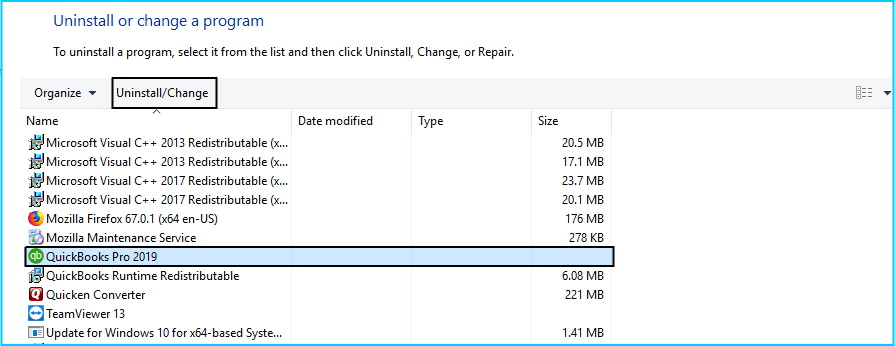
Follow the following steps to uninstall the QuickBooks program.
-
- Open the control panel by clicking on the Start button on the keyboard and search for the Control Panel to open it.
-
- Now select the Programs and Features to Uninstall a Program.
-
- Now select the QuickBooks Version from the list.
-
- Now hit on the Uninstall/Change option and then Remove hit.
-
- Click on the Next option to move forward.
Reinstall the QuickBooks
To install the QuickBooks, you have to follow the following steps, they are:
-
- First, you have to download the version of QuickBooks.
-
- Once the downloading is completed then you have to save the file.
-
- Now open your QuickBooks.exe file.
-
- Follow all the onscreen instructions to complete the installation.
-
- You accept the license agreement.
-
- Now hit the Next button and enter the product and the license number to install it.
-
- Once you follow the above steps then you are done with the installation of QuickBooks.
Method 9: Contact with the QuickBooks Support Team
You can contact our QuickBooks Team to resolve the issue. They will support you online, to resolve your issue as soon as possible. To contact the support team you have to follow the following steps:
-
- First, you have to log in the QuickBooks with the help of a login ID and Password.
-
- Now click on the Help tab.
-
- Now you have to choose your concern type,
-
- Set the Concern on the Human option.
-
- Once you are done with the selection click on the Contact Us option.
-
- As your call is successfully contacted, so now you can take their help to resolve your issue.
I hope the above-mentioned information will help you to fix the unable to log into the QuickBooks Time issue. In case your issue is not resolved from the above article then you can connect with the Dancing Numbers experts via LIVE CHAT they will help you in resolving the issue and make your work smooth. _______________________________________________________________________________________________

